Installation is no great challenge and can be accomplished in a matter of a few minutes. You can either use the included 3.5″ drive bay adapter to install the SSD in any available 3.5″ bay, or if your computer case has 2.5″ capabilities then simply install it there. Once secured in place with the included screws just install a SATA power lead and the included SATA cable to the drive. The data cable should be hooked to the SATA_0 port on your motherboard if you plan to use it as the main boot drive. It’s not imperative, but using SATA_0 for the primary boot drive is a good habit to get into. Once all this is done, and your intent is to install a fresh copy of Windows, just boot from your Windows disk and install your operating system.
If you prefer to transfer your existing Windows installation to the new SSD, then boot from the CD that comes included with the HyperX 3K SSD. Acronis True Image HD will load and you will be presented with the following screen. Select “Acronis True Image (Full Version)” to enter the program.

On the next screen, choose “Clone Disk”.

The next screen gives you the option of cloning using the automatic or manual method. Automatic works just fine here.
The following screen gives you source and target disk information. Make sure your current Windows installation is not larger than the capacity of the SSD you are about to clone it to. If you find that it is larger, then you are going to have to uninstall some programs, or move such things as picture and movie files to a backup drive of some sort. Kingston recommends to transfer no more than 85% of the SSD’s capacity to ensure the cloning process works correctly. When ready, click the proceed button.
Finally, you will see the progress screen. The process time will vary according to the amount of data you will be cloning.
While not included on the CD, there is a toolbox utility available for download at the Kingston website. The toolbox utility will identify the 3K SSD and give you a plethora of information on the drive. You can check the firmware version, model number, access the device data, and obtain the SMART read data.
 |
 |
 |
 |
 |
|







 Posted in
Posted in 

