 |
 |
Introduction
Thermochill is a company that have been at the forefront of the water cooling industry for many years. With the change over from the HE to the PA series, sales have rocketed and demand has always been extremely high, mainly in places such as Germany and the USA. Thermochill was a Yorkshire based company until recently, but now has moved to elsewhere in the United Kingdom, due to its recent acquisition by Rob from Watercoolinguk and Paul from XSPC.
The latest radiator to come out from this company is the PA140.3, and overclockerstech.com is lucky enough to have the first prototype! This version obtained was graciously provided by Steve Verity, the previous owner of Thermochill for evaluation purposes. The prototype that is under test sports the old sixteen millimetre fan spacing; however, since then the fan spacing has changed to twenty millimetres. In essence, any temperature results displayed in this build will be voided to the changes outlined above. However we hope that it should at least give you, the reader, an idea of the performance of this radiator.
MountainMods has been around for many years making cases for the more discerning of users; whom love lots of room in their cases ,for the use of air-flow or through water cooling! No one can deny that MountainMods supplies a great deal of options with their chassis. Browsing on the internet will glean many an interesting water cooling setup using these products. Recently, MountainMods have produced a few new ranges of cases, sporting the resemblance of a ‘Borg-Cube’ however due to the advent of their newer range, such as the Monticule, Avalanche and Pedestal series, this concept has changed somewhat. The latest release is the Mountain Mods ‘Crystal Ship’ range. The easiest way to describe this would be to picture the ‘Ascension’ series, but with Acrylic panels.
Before venturing further, it is worth noting that this review would never have been completed without the cooperation of www.! They were kind enough to send various water blocks and fans for testing.  Aria is an online retailer that specializes in various motherboards and graphics cards etc. When you think of computer components, think WWW.aria.co.ukaria.co.uk
Thermochill PA140.3 Specifications
| Size | 460MM (height) |
| Construction Material | Brass/Copper |
| FPI (fins Per Inch) | 11 FPI |
| Inlet-Outlet Valve | 3/8″ BSPP to 1/2″ ID |
| Bleed Valve | Not Available |
| Fans Needed | 3x140mm only |
Mountain Mods Crystal Ship Specifications
| Size | 18x18x24″ |
| Material Used | Aluminium Frame/ Acrylic Panels-except rear |
| Acrylic Type | Smokey Grey |
| Maximum Radiators to contain | (Depends on Configuration) this model PA 140.3 (front Left-possible 140.4) front right 140.2, rear 120.3 |
| Number of motherboards able to install | 2 motherboards ergo 2x full sized PCS’s |
| Fan Grills | IN-Built Lasered Fan Grills but this is an optional Extra |
| Number of PSU to hold | 4X PSU |
| Maximum of possible loops | three on this configuration but a possible four |
| Weight | Heavy due to the side panels |
Component List Specifications
Hardware:
| Motherboard | DFI LP DK X58 T3eH6 |
| CPU | Intel Core-I7 920 C/O Stepping |
| RAM | 3X1 Gigabyte of Corsair 1866 9-9-9-24 |
| PSU | Gigabyte Odin 1200W |
| Graphics Card | XFX GTX260 Black Edition |
| Hard Disk Drive(s) | 1TB Western Digital Green Power HDDOCZ Vertex SSD Drive |
| Case | Mountain Mods Crystal Ship (as reviewed) |
| Additional | 1X Alphacool LCD Display 1x Matrix Orbital GX Typhoon |
Water Cooling Specifications
Whilst essentially this article is a review, it is also a build log as well as a guide for, (1) assembling the case and (2) building a water cooling system! It is worth noting that since technology rapidly advances, throughout the build there may be a few slight alterations.
List of Case Parts
Frame Section:
- Base Plate
- Front Aluminium Frame (to hold the front panel)
- Rear Aluminium Panel
- Two Cross Struts
- Two Motherboard Trays
- Two packs of brass Motherboard stand-off screws
- Two sets of 3.5″ Bay holders
- One 5.25″ bay holder (fits 5x 5.25″ devices…………in this configuration only)
- One pack of Small Tapered Assembly Screws (STAS screws)
- One pack of 6/32 screws
- One pack of castor wheels 4 castors in total
- Power on/Reset Switches
- Two LED’s with leads to the motherboard for HDD and Power on
- Pack of Thumb Screws for the rear panel motherboard and PSU mounting.
Acrylic Panel Section:
- Front Panel (Dark Smokey Grey)
- Two Side Panels (Dark Smokey Grey)
- Top Panel with 140mm Fan holes (Dark Smokey Grey)
- Pack of Black Hexagonal screws (BHS)
- Pack of silver Locking nuts (to mount the 5.25 bays)
- Two acrylic PSU Covering plates
- Four Acrylic feet (these are optional to replace the castors)
Assembling the MountainMods Crystal Ship

Frame Section
Before assembly it would be prudent to use a solid work-desk, with either a thick dust-sheet or blanket over the surface to prevent any potential scratches on the aluminium and the acrylic panels.
- Select the base panel and orient it so that the small catches at the side face you. Note the screw holes upon the base panel are of differing lengths. The side that has the holes at shorter intervals is the FRONT panel, the rear has the longer spacing.
- Select the rear panel and simply slot the base plate into the rear panel. Note: the catches or ‘lugs’ of the base plate should fit INSIDE the rear panel. If they are correctly aligned, the inner screw holes of the base plate should be visible from the side panel screw openings.
| Base Plate | Base Connecting Joint | Base and Back Panel Connected |
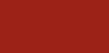 |
 |
 |
-
Use a Small Tapered Assembly Screw (STAS) to attach the rear panel to the base plate, and then re-orient the whole unit 90 degrees in order to install the second screw. Then turn the panels around and repeat the process for the other side. NOTE: it would be prudent NOT to install the screws TIGHTLY due to a later procedure in the build. Repeat the process for the front panel/frame
| STAS Screw | STAS installtion | Ninety Degree STAS install |
 |
 |
 |
| Front-Back Panels Joined | STAS Installation Closeup |
 |
 |
- At this point the Cross Struts need to be installed. Earlier in the build the STAS screws were left slightly loose due to the installation of these cross-pieces. Simply insert the component inside the corner of the front and back panels. The loose screws allow the panels to move slightly in order to get this cross-bar installed.
- Once the Cross Struts are installed, again using the STAS screws then it is time to move around the frame tightening all the screws (sixteen in total) DO this ONLY when sure of all the positions of the parts are correct. The next task to make the base unit a little more secure, the 6/32 screws need to be installed.
| Location of 6/32 Screws |
 |
- Now that the framework is completed, it is time to sit back and review the frame as a whole. This is a great opportunity to ‘think ahead’ and to plan (if applicable) where the lighting will be installed.
| Case Angle 1 | Angle 2 | Angle 3 | Angle 4 |
 |
 |
 |
 |
- At this point the motherboard trays will need to be installed in order to ascertain where all the electronics and water cooling pumps, tubing and blocks should be placed. To do this the brass motherboard stand offs need to be screwed onto the trays. It is worth noting that there are two trays on this particular model due to it being able to contain two fully equipped computers inside of one case. When installing the motherboard trays, make sure that they are secured by using four thumbscrews at the rear of the case and the additional screw inside to stabilize the system board tray.
| Motherboard Tray | Motherboard Standoffs | Tray Installed |
 |
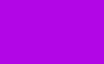 |
 |
| Motherboard Screws | Motherboard Tray Safety Latch |
 |
 |
- With the basic framework completed, now it’s time to install either the castors or the acrylic feet. It is worth the extra investment of the feet if you plan to put the case on top of a desk (to cut down on the build up of dust). Using the casters when the case in on a desk could result in a chance your chassis could inadvertently roll off the desk. This prototype did not come with the required screws, so some improvising was needed in order to install the UV acrylic feet.
- As stated earlier, one should think about where the lighting would be placed in the chassis. This time, twelve inch UV lighting was actually placed within the frame itself. The trick to doing lighting is that when viewed at a certain angle, the source of the light should not be seen. What you should see is where the light strikes a component. To do this, the inverters were placed at the aluminium rear panel and wire clamps installed into the framework.
| Wire Clamps | Wire Clamps Installed | Inverter Installation |
 |
 |
 |
- Throughout this build, all the cables have been sleeved to give the system a neater experience. Now that the framework and the lighting have been installed, it is time to start thinking about the placement of the water cooling parts. The next procedure is to build the 5.25 inch bays. This can be achieved by installing four STAS screws and simply screwing the three pieces that make up the drive bays together. Then simply insert the completed bays into the front panel (when installed).
- Normally at this point all the electronics would be installed, however for this build guide/review, the acrylic panels will be installed in order to demonstrate the MountainMods case.
Acrylic Section
Once again throughout this build, care must be taken not to scratch the acrylic. Make sure all sharp sharp objects are placed well away from the panels and only used when needed.
- The screws needed to install the Acrylic panels are the black hexagonal or the alen-key type as some reffer them. The first panel that needs to be installed is the front panel so the default power on/reset switches, the power-on switch, and hard drive activity LED can be installed. Also the THERMOCHILL PA 140.3 radiator needs to be mounted at this time. To attach the front panel into the front aluminium frame, simply insert a Black Hexagonal Screw (BHS) into the hole, after aligning it with the corresponding screw hole in the framework. Note: simply insert the BHS screw and with a few twists of the alan key, simply twist until it is one third of the way in. This allows you to position the rest of the panel and align the corresponding holes up accordingly. Once all BHS screws are in the right postion for the selected panel then simply work your way around the panel and tighten up the screws.
| Black Hexagonol Screws (BHS) | BHS Install with Alan-Key | Side Panel Installation |
 |
 |
 |
Once the front panel has been completed then fit the drive bays using the same ‘BHS’ screws and the enclosed nuts. Simply tighten the bolts by gently placing the nut on the inside of the case, inserting the screw through the drive bays and the acrylic front panel, then into the retaining washer and nut. Once this is done, hold the nut using a pair of pliers and use the alan-key to tighten the bolt. Of course on a full build, titems like the DVD writers and fan controllers would be added first. Repeat the procedure outlined above with the rest of the bolts to hold the drive bays securely. Here there are two matrix Orbitals installed for reference. The masking tape is used to cover the screens in order to prevent damage.
- At this point, the radiators normally would be installed before any other panels. However, due to the nature of this build guide it will not be completed until later. A note on the panels: though they are acrylic (smokey grey version) they also have an unusual lustre (a shine) to them which really adds to the overall case effect. Once the front panel is installed to the front aluminium frame, you can tell that there is no need to purchase FAN grills as these are built in (this is an optional extra and is worth the extra price). It is advisable to install the power/reset switches in addtion to that of the LED’s needed at thi point. To install these, simply take off the retaining nut and insert the components into the holes of the case. Once done, screw on the nut again so in essence the front acrylic panel is between the switch and the nut.
| Power On Switch | Reset Button | Switches Installed |
 |
 |
 |
- The next step is to install the rest of the side panels. The side panels themselves come with a brown backing paper which must be peeled off before use.
| Top Panel | Top Panel Paper Off | Top Panel Paper Clear |
 |
 |
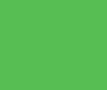 |
- Repeat the process that was done on the front panel for the side panels and the top panel, eventually you will be rewarded with a spectacular case such as this:
| Case Angle 1 | Angle 2 | Angle 3 |
 |
 |
 |
| Case Angle 4 | Angle 5 | Shiny Top Panel |
 |
 |
 |
Thoughts on the case so far
ÂÂÂ
The chassis has been very easy to build, so much so that a nine year old child could build the framework without much supervision. The only real issue being that the frame work needs to be micro adjusted in order to line up the holes correctly with the acrylic panels. Whilst working on this case build, it was apparent that the acrylic panels tend to attract dust motes like a magnet. In the final version of this case, a cloth and/or a dust sheet needs to be bundled. Note that the front panel configuration is only ONE of many choices available and are selectable within the Mountain Mods main web site. However, one could not help but feel the framework being a little flimsy until the acrylic panels are attached. However, this could simply be the product of an aluminium frame, which is a good thing due to the weight. However, when the acrylic panels are added then the weight of this case becomes a monster! Having mentioned the weight issue of acrylic, this is not the type of case you would tote around to a LAN party! This is the type of case you show off to your friends and let them stand back with awe!
Electronics and Water Cooling Assembly
ÂÂÂ
To truly test the case and review how well it is designed, it’s necessary to install the electronics and water cooling components. One can not give an objective and reliable viewpoint of a chassis until this has been done. So in this respect gilgameshreviews has set a first.
To begin this mammoth task all the acrylic panels will need to be stripped off, except the front section. Of course, in a real life build these acrylic panels would not have been assembled anyway due to the electronics and cooling needing to be installed.
- Once the front panel is installed, install either the default power switches, or in this case the customised Vendel buttons. The wiring of these is rather straight forward. Two of the leads eventually lead (pardon the pun) to the power on section of the system board, the other to the power LED. Simply repeat for the reset and Hard Drive activity light. The actual installation of the switches is exactly the same as the defualt ones.
| Switch Angle 1 | Switch Angle 2 |
 |
 |
- This section is dedicated to the installation of the THERMOCHILL PA140.3 radiator. There are two ways of mounting this radiator. The first is to mount the fans onto the radiator then the other side of the fans to the chassis. This is achieved by using case-to-fan and then fan-to-radiator screws. The second type is by using a straight through screw called a case-to-radiator bolt. The screw type needed is determined if an ‘open’ or ‘closed’ cornered fan is used.
| Case Position | Thermochill PA 120.3/140.3 Compared | Thermochill PA 140.3 Radiator/ Side View |
 |
 |
 |
- Once the radiator and the front case switches are installed then the electronics can be added, this is a temporary measure in order to determine exactly where the tubing will be placed, and the lengths of tubing needed. Once cut and measured then the elctronics can be removed in order to install the water cooling.
Electronics and Water Cooling Installation
Below is an image of all the major components used in this build. Due to time constraints a single water cooling loop shall be installed, cooling the CPU only. Once again, it is with thanks to www.Specialtech.co.uk whom provided the water cooling parts and to DFI for providing the system board. All electronics can be obtained from aria.co.uk
- Note – A good idea before installing the electronics would be to cover the front acrylic panel with masking tape to prevent any damage or scratches. It would not be a good idea to scratch the acrylic panels and ruin all the hard work done so far, now would it? Use only masking tape, as any other type would leave a very messy and sticky residue, spoiling the case effect.
- Install the electronics, I.E. the motherboard and graphics cards as usual, but do NOT install the hard drives yet. The reason for this will become apparent later. Note that all of the barbs used in the water cooling section are copper plated, which creates a nice interesting effect.
- Once the tubing has been cut to size REMOVE the motherboard tray containing all the major components and install the water cooling loop. Of course this is provided that at least a twelve hour leak test of the individual components has been performed! A full water cooling guide can be found here, at www.gilgameshreviews.com/index.php
- Traditionaly with the U2UFO series of Mountain Mods cases, the hard disk drive would be installed at the front right. However, with the included 3.5 bay plates being designed to accommodate a 120mm fan only, the the most prudent place to install the the hard drives and indeed the pumps, would be on the back panel where there are holes for 120mm fans. However the fans do need to be installed first, into the back panel. On this build, three top of the range Noctua P12 fans were used. These are very expensive but are noted for being the best of the best in the 120mm fan range.
| Noctua Box | Noctua Fan Blades Close up | Noctua Fans |
 |
 |
 |
- Once the noctuas are installed, then then we can begin on the water cooling section. The reason for this is that the 3.5 inch bays screw onto an existing 120mm fan. Below shows the installation of the pumps and the hard disk drive.
| Pump and HDD install | Second Angle of Pump Install |
 |
 |
- As shown, the reservoirs have been installed onto the sides of the 5.25 inch bays. The model used are of the Swiftech MicroRes type.There is a new version of this model available, however no real difference can be discerned apart from that of the extra output barb.
- The next series of photos shows the case with all the electronics installed. Note, in this case (pardon the pun) wire management is an not really an issue, any messy wires can be hidden between the two motherboard trays. The only requirement is that all the cables should be sleeved in black. This combined with the smokey grey panels serves to hide any errant cable.
| Case Powered On | Top View Powered Off | Top View Powered On |
 |
 |
 |
| To CPU | Side View Before Cable Tidy | Customised Power Switches |
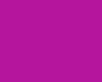 |
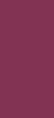 |
 |
- Due to the Matrix Orbital Installation(s), there were not enough 5.25 inch bays left for mounting of the fan controllers. The controllers themsleves were installed INSIDE of the case, so as to have a common place for ALL of the fan power cables.
| Fan Controllers/ Before Cable Sleeving |
Rear of Matrix Orbitals |
 |
 |
- Nearing the completion of this section of the review the lower of the Matrix Orbitals became faulty, as such there is now a space in the final build, until a replacement arrives.
- Due to Time contraints in this review, there was not time to complete the second and third water cooling loops. However these will be added to this article once completed.
| Acrylic Reflection | Panel Diffusing Light | Full Case |
 |
 |
 |
Thoughts on the case
The chassis frame as previously stated is very easy to put together. Space is not an issue with a maximum of three and possibly FOUR water cooling loops being able to be installed. The smokey grey panels are a nice touch especially coupled with any form of lighting. Most people who ‘pimp’ their computer with all the latest lighting ‘mods’ tend to over or under do the job. With the final result either looking like a fairground attraction or looking like Tim-Henman and his gloomy looks after loosing a tennis match for England……again! The secret with this case is to try and make the interior of the case as BRIGHT as possible, as the tinted acrylic panels dim the light to an acceptable level!  Done correctly, the final product has a classy almost sexy look.
During the installation of the PSU, extreme care must be taken as the weight of the PSU can and DOES slightly bend the aluminium back panel. This is due to the weight of the PSU and four screws not being able to take the load. A suggestion to fix this is to attach a bracket to the PSU areas to help the back panel spread the weight of the Power Supply Unit out. Also, if the lowest PSU slot is being used, inserting a little foam padding underneath the PSU would fill the slight gap between the PSU and the bottom plate of the case.
The ability to add two or possibly three 140mm based radiators, plus a extra 120.3 is a great boon. Should this case be used for air cooling then there is room for eleven fans in total. However, this case is designed from the ground up with water cooling in mind and it would be a waste to simply purchase this case for air cooling only. Water cooling is what this case is aimed at.
Thermochill PA140.3 Prototype ONE Radiator
ÂÂÂ
This Prototype was kindly obtained from Steve Verity the former owner of over-clock and Thermochill. However due to health issues he had to sell the business to Rob of Watercoolinguk and Paul from XSPC. The sample obtained was the first prototype using the 16mm fan spacing. However due to an industry standard it was advised to change the fan spacing from 16mm to a more common 20mm format.  Thermochill has enjoyed a long time in the limelight, clearly outperforming or equalling the competition to such a degree that some of  the ‘die-hard’ water cooling enthusiasts prefer them over anything else despite the price.
Since the PA range of radiators, Thermochill’s quality and performance has consistantly improved, we hope it continues to do so. (It would also be good if the radiators continue to be made in the UK. There are many radiators out there that are made in china and are much cheaper, but in some cases are vastly inferior. Some radiator companies claim to have their products made in Europe, but are actually made in China.  Thermochill seems to have stuck to their principles through the years and constantly produces quality radiators at a competitive price. However, one of the biggest complaints about Thermochill is the rather poor paint work on their products. So it would be interesting to see if this changes in the future.
Lastly, just like the 80mm fan version, it would be nice if the 120mm variety will be obsolete within a few years time. The king is dead, long live the king!
A few short months ago the images and sizes where posted on gilgameshreviews at gilgameshreviews.com/forums/showthread.php however below are a few more to wet your thirst.
Thermochill PA140.3 Dimensions
The final dimensions of the radiator may change slightly in part due to the shift from 16mm to 20mm fan spacing
| Width | Breadth | Length |
 |
 |
 |
Testing At Default Settings
ÂÂÂ
Equipment Used:
- Core I7 CPU 920 C0 Stepping
- Corsair DDR3 1866 @9-9-9-24
- DFI Lanparty DK x58 T3eH6 Mainboard
- Liang DDC Ultra Pump (alphacool PLexitop)
- All barbs copper plated 1/2″ ID High flow
- D-Tek Fusion 1 CPU block with 1366 kit (Copper HK water cool block did not arrive on time)
- XSPC UV Blue tubing 1/2″ ID
- DangerDen Universal Northbridge Block
- Xigmatech 3x 140mm fans at 60CFM ( further testing with Sharkoon fans will be added later)
- Prime 95 using Small FFT’s
- Realtemp 3.0
- Mountain Mods Crystal Ship Case
- Akasa fan controller
- Distilled water
Initial BIOS Settings Used:
CPU Features Sub Menu
Set VR Current Limit Max………………..Disabled
Thermal Management Control………….Disabled
EIST Function………………………………Disabled
CxE Function……………………………….Disabled
Execute Disable Bit……………………….Disabled
Virtualisation Technology……………….Disabled
***** Logical Processor Setting *****
Intel HT Technology………………………Enabled
Active Processor Cores…………………..All
DRAM Timing Sub Menu
Memory Control Setting………………….Auto
Memory LowGap…………………………..1563M
DRAM Command Rate…………………….2N
CAS Latency Time (tCL)………………….9
RAS# to CAS# Delay (tRP)………………9
RAS# Precharge (tRP)……………………9
Precharge Delay (tRAS)………………….24
REF to ACT Delay (tRFC)…………………Auto
Write to Pre Delay (tWR)………………..Auto
Rank Write to Read (tWTR)…………….Auto
ACT to ACT Delay (tRRD)……………….Auto
Row Cycle Time (tRC)……………………Auto
Read CAS# Precharge (tRTP)………….Auto
Four ACT WIN Time (tFAW)……………Auto
Voltage Setting Sub Menu
O.C. Shut Down Free…………………….Enabled
CPU VID Control…………………………..Auto
Power Saving………………………………STD
Super VID…………………………………..OFF
Vcore Auto PSI…………………………….Disabled
OCP………………………………………….140A
DRAM Bus Voltage………………………..1.56
DRAM PWM Switch Frequency…………Nominal Frequency
DRAM PWM Phase Control……………..2 Phase Operation
CPU VTT Special Add……………………Auto
CPU VTT Voltage…………………………Auto
VTT PWM Switch Frequency…………..Nominal Frequency
VTT PWM Phase Control………………..2 Phase Operation
CPU PLL Voltage…………………………..1.80v
IOH/ICH 1.1v Voltage…………………….1.11v
IOH Analog Voltage……………………….1.10v
ICH 1.5 Voltage……………………………1.5v
ICH 1.05v Voltage…………………………1.05v
DIMM 1/2 DQ/DQSTB Bus VREF………..0%
DIMM 3/4 DQ/DQSTB Bus VREF………..0%
DIMM 5/6 DQ/DQSTB Bus VREF………..0%
DIMM 1/2 ADDR/CMD Bus VREF………..0%
DIMM 3/4 ADDR/CMD Bus VREF………..0%
DIMM 5/6 ADDR/CMD Bus VREF………..0%
CPU Core DQ/DQSTB Bus VREF………..0%
CPU QPI Drive Strength………………….Normal
IOH QPI Drive Strength………………….Normal
Genie Main Menu (Cont)
Exit Setup Shut Down…………………..Mode2
O.C. Fail Retry Counter…………………Enabled
O.C. Fail CMOS Reloaded………………Disabled
PPM Function……………………………..Enabled
Turbo Mode Function……………………Enabled
x 1 Core Max Turbo Ratio………………22x
x 2 Core Max Turbo Ratio………………21x
x 3Core Max Turbo Ratio……………….21x
x 4 Core Max Turbo Ratio………………21x
CPU Non-Turbo Clock Ratio……………20x
*BCLK/UCLR/QPI Controller Settings*
QPI Control Settings……………………Enabled
QPI Link Fast Mode……………………..Enabled
QPI Frequency GT/sec…………………Auto
CPU Base Clock (BCLK)……………….133
Boot Up CPU Base Clock………………Auto
PCIE Clock……………………………….100MHz
DRAM Frequency……………………….BLCK*10 1330MHZ
Uncore Frequency……………………..BLCK*22 2926MHZ
CPU Spread Spectrum………………..Disabled
PCIE Spread Spectrum……………….Disabled
Testing Method
The ambient air temperature was measured after one hour of Prime95 at 100% CPU usage. This allows for the computer and the ambient air to heat up properly. As the processor was left to cool down for 30 mintues BETWEEN runs the ambient air temperature was then taken. Aftwards a true run was used. This means that Prime 95 was again run for an hour and only then was the final result noted down. All results were then duplicated for fan speed I.E fans Full-CPU idle and Full. All results were taken from the HOTTEST core only! Ambient Air temperature on default testing was 24.5 degrees C. Also bare in mind that the CPU and Northbridge blocks are on the same loop.
| CPU Idle/Fans Low | CPU Full Load/Fans Low | CPU IDLE Fans High | CPU Full Load/Fans High |
 |
 |
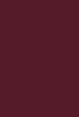 |
 |
Testing Using Undervolting
ÂÂÂ
In this session it was deemed appropriate to measure the temperature when under-volting the CPU. The standard BIOS settings usually apply more CPU voltage than needed. As a result the possibility of lower temperatures will need to be investigated.
1.008 volts:
ÂÂÂ
Genie BIOS Settings 2.66Gigahertz
CPU Features Sub Menu
Set VR Current Limit Max………………..Disabled
Thermal Management Control………….Disabled
EIST Function………………………………Disabled
CxE Function……………………………….Disabled
Execute Disable Bit……………………….Disabled
Virtualisation Technology……………….Disabled
***** Logical Processor Setting *****
Intel HT Technology………………………Enabled
Active Processor Cores…………………..All
DRAM Timing Sub Menu
Memory Control Setting………………….Auto
Memory LowGap…………………………..1563M
DRAM Command Rate…………………….2N
CAS Latency Time (tCL)………………….9
RAS# to CAS# Delay (tRP)………………9
RAS# Precharge (tRP)……………………9
Precharge Delay (tRAS)………………….24
REF to ACT Delay (tRFC)…………………Auto
Write to Pre Delay (tWR)………………..Auto
Rank Write to Read (tWTR)…………….Auto
ACT to ACT Delay (tRRD)……………….Auto
Row Cycle Time (tRC)……………………Auto
Read CAS# Precharge (tRTP)………….Auto
Four ACT WIN Time (tFAW)……………Auto
Voltage Setting Sub Menu
O.C. Shut Down Free…………………….Enabled
CPU VID Control…………………………..1.0125
Power Saving………………………………STD
Super VID…………………………………..OFF
Vcore Auto PSI…………………………….Disabled
OCP………………………………………….140A
DRAM Bus Voltage………………………..1.56
DRAM PWM Switch Frequency…………Nominal Frequency
DRAM PWM Phase Control……………..2 Phase Operation
CPU VTT Special Add……………………Auto
CPU VTT Voltage…………………………Auto
VTT PWM Switch Frequency…………..Nominal Frequency
VTT PWM Phase Control………………..2 Phase Operation
CPU PLL Voltage…………………………..1.80v
IOH/ICH 1.1v Voltage…………………….1.11v
IOH Analog Voltage……………………….1.10v
ICH 1.5 Voltage……………………………1.5v
ICH 1.05v Voltage…………………………1.05v
DIMM 1/2 DQ/DQSTB Bus VREF………..0%
DIMM 3/4 DQ/DQSTB Bus VREF………..0%
DIMM 5/6 DQ/DQSTB Bus VREF………..0%
DIMM 1/2 ADDR/CMD Bus VREF………..0%
DIMM 3/4 ADDR/CMD Bus VREF………..0%
DIMM 5/6 ADDR/CMD Bus VREF………..0%
CPU Core DQ/DQSTB Bus VREF………..0%
CPU QPI Drive Strength………………….Normal
IOH QPI Drive Strength………………….Normal
Genie Main Menu (Cont)
Exit Setup Shut Down…………………..Mode2
O.C. Fail Retry Counter…………………Enabled
O.C. Fail CMOS Reloaded………………Disabled
PPM Function……………………………..Enabled
Turbo Mode Function……………………Enabled
x 1 Core Max Turbo Ratio………………22x
x 2 Core Max Turbo Ratio………………21x
x 3Core Max Turbo Ratio……………….21x
x 4 Core Max Turbo Ratio………………21x
CPU Non-Turbo Clock Ratio……………20x
*BCLK/UCLR/QPI Controller Settings*
QPI Control Settings……………………Enabled
QPI Link Fast Mode……………………..Enabled
QPI Frequency GT/sec…………………Auto
CPU Base Clock (BCLK)……………….133
Boot Up CPU Base Clock………………Auto
PCIE Clock……………………………….100MHz
DRAM Frequency……………………….BLCK*10 1330MHZ
Uncore Frequency……………………..BLCK*22 2926MHZ
CPU Spread Spectrum………………..Disabled
PCIE Spread Spectrum……………….Disabled
| Fans Low/ Cpu Idle | Fans Low/CPU Full Load | Fans High/CPU Idle | Fans High/CPU Full Load |
 |
 |
 |
 |
4 Gigahertz Overclock
A 4 Ghz overclock was used to better gauge the performance of this radiator under more intensive conditions.
Genie BIOS Settings 4 Gigahertz
CPU Features Sub Menu
Set VR Current Limit Max………………..Disabled
Thermal Management Control………….Disabled
EIST Function………………………………Disabled
CxE Function……………………………….Disabled
Execute Disable Bit……………………….Disabled
Virtualisation Technology……………….Disabled
***** Logical Processor Setting *****
Intel HT Technology………………………Enabled
Active Processor Cores…………………..All
DRAM Timing Sub Menu
Memory Control Setting………………….Auto
Memory LowGap…………………………..1563M
DRAM Command Rate…………………….2N
CAS Latency Time (tCL)………………….9
RAS# to CAS# Delay (tRP)………………9
RAS# Precharge (tRP)……………………9
Precharge Delay (tRAS)………………….24
REF to ACT Delay (tRFC)…………………Auto
Write to Pre Delay (tWR)………………..Auto
Rank Write to Read (tWTR)…………….Auto
ACT to ACT Delay (tRRD)……………….Auto
Row Cycle Time (tRC)……………………Auto
Read CAS# Precharge (tRTP)………….Auto
Four ACT WIN Time (tFAW)……………Auto
Voltage Setting Sub Menu
O.C. Shut Down Free…………………….Enabled
CPU VID Control…………………………..1.3875
Power Saving………………………………STD
Super VID…………………………………..OFF
Vcore Auto PSI…………………………….Disabled
OCP………………………………………….140A
DRAM Bus Voltage………………………..1.575
DRAM PWM Switch Frequency…………Nominal Frequency
DRAM PWM Phase Control……………..2 Phase Operation
CPU VTT Special Add……………………Auto
CPU VTT Voltage…………………………1.45
VTT PWM Switch Frequency…………..Nominal Frequency
VTT PWM Phase Control………………..2 Phase Operation
CPU PLL Voltage…………………………..1.80v
IOH/ICH 1.1v Voltage…………………….1.11v
IOH Analog Voltage……………………….1.25v
ICH 1.5 Voltage……………………………1.5v
ICH 1.05v Voltage…………………………1.05v
DIMM 1/2 DQ/DQSTB Bus VREF………..0%
DIMM 3/4 DQ/DQSTB Bus VREF………..0%
DIMM 5/6 DQ/DQSTB Bus VREF………..0%
DIMM 1/2 ADDR/CMD Bus VREF………..0%
DIMM 3/4 ADDR/CMD Bus VREF………..0%
DIMM 5/6 ADDR/CMD Bus VREF………..0%
CPU Core DQ/DQSTB Bus VREF………..0%
CPU QPI Drive Strength………………….Normal
IOH QPI Drive Strength………………….Normal
Genie Main Menu (Cont)
Exit Setup Shut Down…………………..Mode2
O.C. Fail Retry Counter…………………Enabled
O.C. Fail CMOS Reloaded………………Disabled
PPM Function……………………………..Enabled
Turbo Mode Function……………………Enabled
x 1 Core Max Turbo Ratio………………22x
x 2 Core Max Turbo Ratio………………21x
x 3Core Max Turbo Ratio……………….21x
x 4 Core Max Turbo Ratio………………21x
CPU Non-Turbo Clock Ratio……………20x
*BCLK/UCLR/QPI Controller Settings*
QPI Control Settings……………………Enabled
QPI Link Fast Mode……………………..Enabled
QPI Frequency GT/sec…………………Auto
CPU Base Clock (BCLK)……………….200
Boot Up CPU Base Clock………………Auto
PCIE Clock……………………………….100MHz
DRAM Frequency……………………….BLCK*8
Uncore Frequency……………………..BLCK*16
CPU Spread Spectrum………………..Disabled
PCIE Spread Spectrum……………….Disable
ÂÂÂ
| Fans High/ CPU Idle | Fans High CPU Full Load |
 |
 |
The temperature of 70c did seem a little high for a radiator of this size, however given the fact that the CPU block used is not designed for the core I7, then more testing needs to be carried out. This review will be appended when the new block is installed.
Summary and Conclusion
Mountain Mods Crystal Ship:
ÂÂÂ
An almost perfect case in every sense! The frame is well built and fits together easily. The idea that all the panels are easily replaceable is a well conceived plan. The acrylic is of very good quality and even reflects objects a little. The ‘Smokey Grey-well black’ effect has been pulled off rather well. However, there are one or two minor issues. The PSU bays need to have a better support mechanism to properly accept heavier Power Supplies without flexing the motherboard trays. Another minor issue is that a dust sheet and/or dust cloth should be provided with this case as the acrylic panels attract dust motes like a magnet. One note about the build, all threads are of the American standard so if you are in Europe and you happen to lose any of the STAS screws during a build or a rebuild then you could potentially have a broken case until repalcement parts arrive from the USA.
ÂÂÂ
The ability to fit four to five heavy-duty radiators is a great boon to the liquid cooling enthusiast and there is still plenty of room left over for a multitude of hard disk drives. If a user just wants to air cool, then this case is major overkill, but if you’re a water cooling enthusiast then Mountain Mods is your first stop. However, waiting for delivery on these cases is a hit and miss affair, as users have experienced a one to SIX week waiting time for delivery. So when ordering this case it would be best to do so before purchasing any other parts for a potential build. Lastly, the sheer room for expansion and/or customization with these cases is amazing, the options are endless.! A point to remember is that this case is 18x18x24†so plenty of space is needed on your desk/floor area.
Thermochill PA140.3
Thermochill has come along way in recent years, being one of the best radiators money can buy. With sales into the thousands on a monthly basis, it’s hard not to be enthusiastic about their past performance. Thermochill has decided to stick to the tried and tested g3/8†thread to mount the barbs, and this makes good sense. Other companies have chosen to utilize the g1/4†thread option. Performance results on an i7 C0 stepping and the fans and the CPU block used, are about what can be expected. With the performance results being on a par of what anyone would expect then the next issue would be that of the paintwork. Once again the paint work is not very good. A test was carried out with a small amount of masking tape placed upon the radiator and left for a few nights. When the tape was peeled off, a certain amount of paint came away with it. Having said that, upon investigation, the paint used is the BEST available to dissipate heat, rather than insulate the radiator, leading to a loss of performance .
Pros and Cons
Mountain Mods Crystal Ship
Pro’s
- Easy to Build (Swift Assembly)
- Light Aluminium frame
- Solid Acrylic panels
- Colour theme through out the case
- Size
- Amount of room inside of the chassis
- Amount of water cooling loops being able to fit inside
- Sheer amount of customization options available
- Able to install TWO motherboards inside of one case
- Ability to install FOUR PSU’s
- Amount of HDD mounting space
- Removable Motherboard Tray
- Can fit a PA140.3 even a future PA 140.4
Cons
- PSU’s weight needs to be better supported
- Delivery times (due to it being a customized case) can be long
- Case is heavy due to the acrylic panels (though the frame is light)
- American Standard threads/Screws
Thermochill PA140.3
Pro’s
- Does a good job in keeping the temperature down even at high overclocks
- Solid Brass/Copper design
- AT LAST standard fan spacing to match other radiators for this size
- 3/8″ inch thread barbs
- Eleven fins per inch
- Will be available in large quantities
- Mounting mechanism is straight forward
- A Solid Durable Feel to the Radiator
Cons
- Paintwork is exactly the same as previous generations of radiators
Award Section
Awards Explained: Gilgameshreviews have an easy to understand award system: There is a silver award, Editors Choice award, and the top Gold award. The Editors choice award is where the product has scored too high to be a silver but not quite enough to be a gold. To achieve an editor’s award is a major achievement, with the gold being few and far between. To gain gold the product must be near perfect and really stand out. Gilgameshreviews do NOT give out gold awards lightly and to get one is the finest achievement possible!
Mountain Mods Crystal Ship
MountainMods have produced an excellent product. The overall quality and attention to detail has richly deserved our prestigious gold award. Mountain Mods cases are in general a unique product, however with the acrylic side panels it has added to the overall quality and appearance. The ability to have dark acrylic and yet still keep a nice lustre is a great thing. In essence if you are sick of the off-the-shelf cases and want something unique without having to drill holes, then this is the case for you.
Thermochill PA140.3
Giving this a final rating has been a tricky one, as with the pressure of getting this review out on time, there has been no direct comparison done between the PA140.3 and the old PA120.3. The temperatures are very good and the build quality of the prototype used for testing has been excellent. The only reason it was not given gold award is simply for the above reasons. However, due to its scores so far it has come close to winning the much coveted gold award. Further testing with different CPU blocks geared for the i7 CPU’s will more than likely result in even better performance. The use of different fans should also have an impact on temperatures. It is also believed that possibly the radiator is not performing as well as it should due to the CPU block (D-TEK Fusion 1) being used. This review will be appended and possibly the award will be changed when further testing has been carried out.

The Thermochill PA140.3 can be purchased from www.specialtech.co.uk
ÂÂÂ
Thanks to specialtech.co.uk for their helpful testing equipment and Hokie & Lvcoyote for the editing.







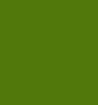




 Posted in
Posted in 

