Intel’s newest chipset offerings, the H55 and H57, promise to bring good performance at a reasonable price. The chipsets are very similar with only a few major differences. The most glaring difference is the lack of RAID support on the H55, while the H57 does offer it. The other major difference is the amount of supported USB ports, the H55 supports 12, while the H57 supports 14. Combine either of these chipsets with one of the Intel processors offering built in graphics, and you’re well on your way to a price-conscious build. This review will be on EVGA’s H55 offering, the 123-CD-E635-KR .
How will EVGA implement the H55 chipset while keeping with it’s reputation of building high performance and highly overclockable motherboards? Read on as we explore this latest offering from EVGA!
Let’s begin by exploring the H55 chipset and what it has to offer. Here is the block diagram of how the chipset integrates with the processor and other system features.
As you can see, there are many features packed in to this chipset design. One of the more unique features is the ability to run graphics that are built into select Intel i5 and i3 processors. If you’re wondering exactly which processors offer built in graphics, here is the current list at the time of this review.
| Processor | Processor Frequency | Graphics Frequency |
| i5-670 | 3.46 GHz | 733 MHz |
| i5-661 | 3.33 GHz | 900 MHz |
| i5-660 | 3.33 GHZ | 733 MHz |
| i5-650 | 3.20 GHZ | 733 MHz |
| i3-540 | 3.06 GHz | 733 MHz |
| i3-530 | 2.93 GHz | 733 MHz |
Now that we have a feel for the H55 chipset and what it’s feature set is, lets move on to a more in depth look at this EVGA board.
Below are the EVGA H55 specifications as provided by the manufacturer. Some highlights include the system display options which include DVI, D-Sub, and DP (Display Port) connectivity. Also you may remember the lack of RAID support mentioned at the beginning of this review. EVGA added the JMB363 controller which will allow the RAID lovers among you to run a two-drive RAID array should you choose to do so. The JMB363 controller supports RAID 0 and RAID 1.
| EVGA H55 Motherboard Specifications | |
| ATX Form Fator 12X9.6 in. | Intel Socket 1156 CPU’s |
| Supports WinXP 32/64 bit, Vista 32/64 bit, Win 7 32/54 bit | Intel H55 Express Chipset |
| Supports Dual Channel DDR3 1333+ 16GB Max | D-Sub, DVI, DP Display Output Interface |
| 8 onboard Sata II, 6 Intel, 2 JMB363 (Raid 0 and 1) | 12 USB 2.0 Ports, 8-Rear I/O, 4-Onboard |
| Realtek HD Audio 8-Channel | Integrated LAN 10/100/1000 Ethernet |
| Two IEEE 1394a Ports, 1- Rea Panel, 1- Onboard Header | Supports ACPI, SO, S1, S3, S4, S5 |
| 3 PCI Expansion Slots | 1 PCI Express x4/x8/x16 Slot |
| 1 PCI Express x4 Slot | 1 DVI, 1 VGA, 1 Display Port |
The motherboard arrived in the usual shrink wrapped EVGA box. The shrink wrap packaging is confirmation that the item received is indeed new and unopened. It would be nice to see all motherboard manufacturers follow suit and shrink wrap their products, but sadly this is not the case with most. EVGA chose to incorporate a “sleeve” for the cover which is printed in their customary silver and black industrial theme along with descriptions of the product on the back.
Next lets have a look at the enclosed accessories. Unlike the higher end motherboard offerings from EVGA, this package contains very little in the way of accessories. If you plan on using an IDE hard drive, make sure you have a ribbon cable on hand – there is not one included in the package. The user’s manual included does not contain much information past basic setup procedures. Thankfully a more in-depth manual is available for download at EVGA’s web site. Here is a list of the included items.
| Driver Installation CD W/E-Leet | Rear Case I/O Cover |
| Two SATA Data Cables | One SATA Power Cable |
| USB/1394a Combo Bracket | Visual Installation Guide |
| User Manual | |
Once past the packaging and accessories we get to the crux of the of this review, the motherboard itself. The motherboard comes packaged in EVGA’s standard antistatic bag with the pink antistatic pad beneath.
Here at Overclockers Tech, it’s a must to remove the stock heatsinks and have a look “under the hood” so to speak. Once removed from the antistatic bag, the heatsinks covering the H55 chipset and the PWM area were removed to reveal the factory application of thermal interface material. They did a terrific job applying TIM to the H55 chip, just the right amount. The PWM heatsink uses a thermal pad that runs the length of the apparatus. As you can see by the picture below, there is good contact with the PWM chips which should allow them to run relatively cool. All in all a terrific job applying thermal material on both areas. How will the heatsinks perform temperature wise? We’ll find out soon enough when we put the motherboard through it’s paces. Below are a few pictures of the heatsinks as they were removed from the motherboard.
 |
 |
Next we take a tour of the EVGA H55 motherboard with some up close pictures of the different areas. First up is the bottom of the motherboard where you will find such items as the built in speaker, on-board reset and power buttons, the clear CMOS button, two 3-pin fan headers, and the three PCI slots. You can also see the AMI BIOS chip which is not removable, so forget about swapping a BIOS chip should you ever encounter a bad BIOS flash. Further to the bottom right of the motherboard you will find the on-board Firewire header, two USB headers, the case front panel connections and the two JMB363 Sata ports. You can also see the battery holder and the LED post code display.
 |
 |
The next area to explore is the right side of the EVGA H55. This is where you will find the IDE controller, the six Intel SATA ports, and the 24-pin main power connector. You can also see the H55 chipset heatsink and the DIMM slots with the attached sticker that explains the proper way to install your memory modules.
 |
 |
As we work our way around to the top of the board, we get a good look at the voltage readout points that are built in on-board. The voltage readout points are very popular with the overclocking crowd and can also aid in troubleshooting if needed. It seems EVGA is applying these voltage readout points to just about every level of motherboard they produce nowadays, it’s a fantastic feature! You will also see three more fan headers, one for the CPU and the other two for additional system fans. All totaled there are six fan headers on the EVGA H55, quite impressive. Also note the placement of the 8-Pin 12v CPU plug, exactly where we like to see them – on the edge of the motherboard. And finally we have a good view of the PWM heatsink
 |
 |
Continuing on, we arrive at the left side of the board and the I/O area. There are no less than eight USB ports located here along with a firewire connection as well. Also included in the I/O area are the three different video connections which include D-Sub, DVI, and the Display Port. Furthermore, there is a LAN and P/S2 keyboard connection available. Take note there is no PS/2 mouse port available. Moving further toward the bottom of the left side of the motherboard  you will see the two PCI-e slots. The upper-most PCI-e slot is X16 and the lower slot is X4. You may notice the lack of any PCI-e X1 slots, the option for them is obviously available as all the weld points are present on the PCB. EVGA chose to omit the PCI-e X1 slots from this offering. EVGA’s H57 version does implement both of the PCI-e X1 slots.
 |
 |
No motherboard tour would be complete without a few full board shots. Just a couple of things of note here, first notice that the CPU socket area is drilled with mounting holes for both socket 1156 and socket 775 coolers. If you are upgrading from a socket 775 platform to this EVGA H55 then you need not purchase a new CPU cooler. There is just one minor caveat. Any socket 775 cooler attached will fit slightly off kilter and give the appearance of a slight twist. This does not impact the performance of the socket 775 cooler. Although the bolt pattern of the socket 1156 is bigger than that of the socket 775, the difference is so minor that you can not simply drill the socket 775 holes inline with the socket 1156 holes, there is not enough room. The only way to implement this design is by doing it exactly like EVGA has done it here. A slightly twisted appearance to your CPU cooler is a small price to pay for the money saved using your existing cooler. This really is another great feature! Also worth noting is a 4-fold leaflet attached to the CPU socket. As you unfold the four pages you see the four steps to proper CPU installation, another nice touch.
 |
 |
First impressions of the EVGA H55 might lead one to believe the intended market would be for office/e-mail/internet workstations. But, once you poke around the BIOS it becomes clear this motherboard has far greater performance capabilities then you might initially think. There is a full range of overclocking options in this BIOS, much like EVGA’s high end motherboard offerings. So, lets take a look at the different BIOS screens to give you a better idea of what tweaks are available.
EVGA has chosen to use AMI bios for this offering, and at the time of this review the initial release BIOS is being used. Upon entering the BIOS, you are greeted with the main screen which looks much like every other EVGA BIOS.
Inside the Standard BIOS Features is where basic information about your BIOS version, processor, and memory is located. This is also where you would set your date and time.
Under the Advanced BIOS Features section you will find three sub-sections available. These sub-sections contain the IDE Configuration options, Boot Settings, and finally the USB settings. The IDE Configuration area is where all the SATA controller functions are located. The Boot Settings area contains the standard options most BIOS offer – Quick Boot, Full Screen Logo display, etc. Finally, the USB section is where you can adjust the USB types and operating speed of the controllers.
 |
 |
 |
 |
The Advanced Chipset section is where you can enable/disable the onboard features such as LAN, Audio, Firewire, etc. The CPU’s integrated graphics options can also be set by entering the Northbridge sub-section.
The PCI/PNP Resource Management section is where you can manipulate IRQ assignments, set latency times, etc. Most times everything here is just left to default settings.
The Boot Configuration Features area of BIOS contains three subsection. The sub sections include Boot Device Priority, Hard Disk Drives, and CD/DVD Drives options. Boot Device Priority is where you would set the device order the system will boot from. The Hard Disk Drives area displays any hard drives you have attached to the system, and the CD/DVD Drives section does the same for the optical drives attached. If you have multiple hard drives and optical drives attached to the system, it is important to arrange them correctly. For instance if your boot device priority is set to boot from a hard drive first, and you have multiple hard drives attached to the system, you want to make sure the hard drive that will house your operating system is at the top of the list.
Power Management features is the next section on the list. There is not a whole lot here, just the standard ACPI configuration, AC power loss options, and the SLP_S4# Assertion Length. The SLP option is not very well documented but doing a bit of research reveals that it has to do with the correct power cycling of the memory.
Next is the Hardware Health area. This is where you can monitor the system and CPU temperatures as well as all of the actual voltage readings reported by BIOS.
The last area of BIOS we will cover is the Frequency/Voltage Control area. Obviously by its title you know this is where all of your overclocking features are. One of the most important options while overclocking is the range of voltages at your disposal. Below is a list of the subsystems that have voltage manipulating capabilities, and the ranges available.
| Bootup CPU VCore | -400mv to +630mv |
| Eventual CPU VCore | -400mv to +630mv |
| DIMM Voltage | 1.20v to 2.13v |
| Bootup VTT Voltage | 1.050v to 2.00v |
| Eventual CPU VTT | 1.050v to 2.00v |
| PCH Voltage | 1.050v to 1.50v |
| CPU PLL Voltage | 1.050v to 2.400v |
| IGP Voltage | +0mv to +1000mv |
| Dimm 1/2 DQ VRef | -640mv to +630mv |
| Dimm 3/4 DQ VRef | -640mv to +630mv |
Here are the pictures of the Frequency/Voltage Control areas, it is easy to see by these pictures where the voltage, CPU frequency, and memory timing adjustments are made. One thing missing as far as we can tell is the ability to adjust the memory command rate, it is set to 1T by default with no visible option to change it to 2T. There are plenty of other options to keep even the most advanced overclockers happy. EVGA also implemented the option to save four BIOS profiles which comes in very handy as you find your way to higher speeds. Sadly, the option to name these profiles is still missing as is true with other EVGA motheboards that support this feature. Four profiles is adequate, but a few more would be a nice addition.
 |
 |
 |
 |
First lets go through the list of components used in the test system:
- EVGA H55 (123-CD-E635-KR Motherboard)
- Intel I5 661 Processor
- G.SKill 2X2gb DDR3 2000 (PC3-16000) Ripjaw F3-16000CL9D-4GBRH
- PC Power & Cooling 750 Watt Power Supply
- Western Digital Blue 500gb SataII Hard Drive
- Thermalright HR-01 Plus CPU Cooler
- Visiontek HD3870 Video Card
We had the intention of using Everest’s (version 5.3) full battery of CPU and memory tests, but that plan was quickly thwarted as we discovered the lack of support for both the H55 chipset and the I5 661 processor. It was determined the best way to move forward was to use Sisoft Sandra’s suite of tests instead.
The first test is a quick run of HDD Tach to test the function of the Intel controller. The only BIOS option for the Intel controller is IDE mode, and below are the results of the 8mb and 32mb runs. The test results are as expected and the Intel controller appears to operate quite well. As mentioned earlier in this review, if a raid array is something a user must have, then that option is available using the JMicron controller.
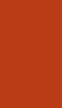 |
 |
A ten pass run of LinX was also run to check for stability at stock speeds, no problems were encountered.
Once confident of stability, the Sisoft Sandra suite of tests were run. The CPU tests include the Inter-Core Bandwidth and Latency test, the Drystone ALU (GPS) and Whitestone FPU (GFLOPS) test, and the Multi-Media Int (MPixel/s) and Float (MPixel/s) test. Comparison systems built in to Sisoft Sandra vary depending on the test run. Each test was left at the default comparisons provided. The results show this motherboard/CPU combination can hold it’s own against compared systems until it runs up against X58 based systems, hardly unexpected though. Keep in mind on a couple of these tests, the lower number the better.
 |
 |
 |
The Sisoft Sandra memory tests include memory bandwidth and memory latency. Again this combination did quite well, providing good numbers. Because the system is set at default BIOS settings the memory is running well below it’s rated speed. These scores should get quite a bit better as we raise the memory speed during the overclocking attempts.
 |
 |
To round out the stock testing a quick SuperPI 1M benchmark was performed. Not a bad showing at all for a stock system!
Immediately jumping in to a pretty hefty overclock of 4.0 Ghz, this combination had no problem at all getting there. A very small bump in CPU voltage (+.30mV) and a small bump in CPU VTT (+.100V) had the system purring along nicely. Again, we ran a quick ten pass LinX stability test.
The same three Sisoft Sandra CPU benchmarks were run again using the same comparison systems. As you can see by the results, the scores were much better at the higher clock speed.
 |
 |
 |
The following memory tests again showed increased performance as the speed was raised.
 |
 |
And finally a SuperPI run at 4.0 GHz, looking better all the time!
If you have read my previous motherboard reviews you know the target speed for a review is a solid 1GHZ overclock. Achieving this goal took quite a bit of research and trial and error. Once you get to 4.oGHz using the 2:10 memory divider and the CPU turbo mode function, you’re going to run in to problems getting any higher of a clock unless you lower the divider to 2:8. The reason for this is because the Integrated Memory Controller (IMC) is pretty weak on most i5 and i3 processors and begins to struggle at any memory speed over 1600 MHz. The other factor is the QPI link Speed, you need to keep that as close to your CPU speed as possible. I set this value to the max available which is 6.400 GT/s. The CPU voltage was set to +90mV and the CPU VTT was set to 1.20v and we were able to run a full twenty pass LinX Stability test with no problems at all. The bad news is that your memory bandwidth and latency scores obviously take a hit because of the lower memory divider used. The good news is that you now have additional headroom with your memory speed to work your way up beyond 4.33 GHz CPU speed.
First is a LinX stability screen shot at 4.33 GHz.
Next is the same Sisift Sandra CPU tests as run above and again using the same comparison systems.
 |
 |
 |
As you can tell by the tests below, the memory bandwidth and latency take a small hit because of the 2:8 divider used here.
 |
 |
And finally a run of SuperPI 1M finally broke the ten second barrier.
So, there we have it, a solid 1 GHz overclock, albeit having to suffer a bit of memory performance to get there. As you can see by the LinX run screen shot above, there is still some temperature and voltage room to work with. A much higher clock speed is a definite possibility, and this test system is on air!
After spending a couple of days with this EVGA H55 Motherboard, we came up with a list of the good and the bad. Depending on what the intended use for this motherboard will be, it can be a fantastic option. Lets run down the good points first.
- The versatility of this board is one of it’s strongest points. You could simply buy a processor with built in graphics and have a very affordable office type workstation. Add a stand alone graphics card and you could have a very nice gaming system.
- Overclocking potential, while limited, is there and could be enhanced with BIOS updates.
- The six onboard fan headers are a great feature for those that utilize a lot of fans in their case.
- The voltage readout points are a feature the overclocking community will appreciate.
- Plenty of onboard USB headers along with eight more on the rear panel.
- JMicron SATA controller that supports RAID to supplement the Intel controller that does not.
- External clear CMOS switch at the back I/O area.
- Onboard power and reset buttons along with a post code LED display.
The bad.
- Limited overclocking with the current BIOS version, but may be limited by the CPU’s weak IMC.
- Display Port connection instead of HDMI. Display Port connectivity is not widely used by many components at this time. HDMI would have been preferred so one could connect the system to a TV that has HDMI ports and have sound without the need for additional audio cables.
- No S/PDIF connection. There is a header on the motherboard for S/PDIF but no bracket was supplied.
- BIOS chip is not replaceable.
- When using the CPU’s on chip graphics, raising the system bus speed also raises the graphics speed and you will quickly run in to problems with anything graphics intensive.
- Cold boots result in the global reset meaning the system will start, shut down for a couple seconds and restart again. When bus speeds or voltages are adjusted in BIOS the global reset actually happens twice.
- The user’s manual enclosed with the packaging is inadequate to say the least. Thankfully a very detailed manual can be downloaded from EVGA’s web site.
If you are looking for an entry level socket 1156 motherboard that is packed with features and has the ability to be upgraded to meet your desires, then the EVGA H55 should be near the top of your list. If your desire is to overclock to the extreme, then you may want to wait for a few BIOS releases to hit before diving into this EVGA offering. Given the proper attention by the EVGA BIOS team, this motherboard could become a real diamond in the rough.
The EVGA H55 Motherboard has earned Overclockers Tech Silver award and a 7/10 rating.








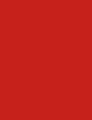




 Posted in
Posted in 



