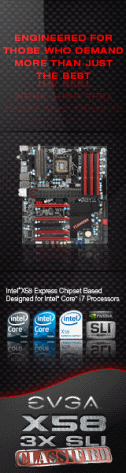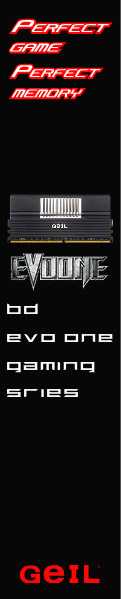«Previous Page 1 2 3 4 -View All- Next Page»
Testing and Conclusion
During testing we could have been long-winded and pretentious, with providing lots of graphs of the mouse speed compared to other models, number of buttons etc. However we feel what the purchaser REALLY needs to know is how long they can use it comfortably before the hand starts to ache etc. Getting the balance between using a mouse for a game in addition to general use is a fine balancing act and one must be able to get this right. Now add the fact that everybody has slightly different hand and finger length, size and width and you throw more fuel onto the fire. So in conjunction with various software, in addition to differing gaming genres we will attempt to list the amount of time needed before strain is felt on this writers hand, with of course the ease of use.
| Application | Ease of Use | Time Before Hand Strain |
| Gaming Call of Duty (B-Ops) | Average | Two Hours |
| Dead Space Two | Average | Two Hours |
| Dragon Age Two | Poor | One Hour |
| General Desktop Use | Poor | One Hour |
| 3-D Studio Max | Frustrating | 30 mins |
| Auto Muvee maker | Poor | One Hour |
| CamTasia Studio | Poor | One hour |
The above testing procedure shows that this mouse is obviously designed for gaming, combined with first person shooters only and for those whom have a slightly smaller finger length and or hands size. However the features of the mouse does exactly what it says on the tin. That is you can use it without sweaty hands interfering with your gaming and you can change the Dots Per Inch on the fly. We feel that there is nothing inherently wrong with this mouse, it is just not built for everyone’s hand-hence the limited usage time. Obviously with smaller hands or fingers this usage time will be extended to a much greater level. As we said before the balance is hard to get right.
Software:
Whilst we in the testing phase we would like to compliment Coolermaster on an excellent software implementation for this mouse. The menu interface was and is an absolute pleasure to use. Being able to set the Dots Per Inch sensitivity ‘on the fly’ or by the software.
The drivers do exactly what they advertise without being ‘gimmicky’ or bloatware, essentialy your computer will hardly know that the drivers and software is there. So well done Coolermaster!
Conclusion:
At last we come to the summoning up of this product; one can only say ‘it depends’ That is it depends on the size of your hand and how you like to grip the mouse, with the addition to what your going to use it for. There is nothing inherently wrong with this product, it is just not built for everyone’s hand/grip type is all. However as mentioned before the software for this product is simply amazing to use and one cannot fault it at all. The mouse itself actually does what it says on the tin and more, but it has conditions built into it and for some people that is hard to ignore. Our suggestion is that if anyone wishes to purchase this product is to see if you can ‘try it on for size’ in the first instance.
Pros:
-
Nice Rubber Grips
-
On the Fly Settings
-
Great Colour Scheme
-
Side Buttons are easy to press
-
Cost Retailing at £29.00 UK Sterling
Cons:
-
Uncomfortable with some hand/finger types and grip tpes.
-
As a result the two main buttons can be hard to use.
To further some up in one line:-A great product and well designed, but only for SOME people and therefore Overclockers Tech awards the Cooler Master a 8.0 out of ten and therefore a silver award.