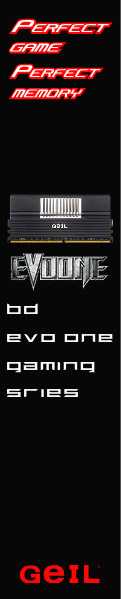Installation of the Thermaltake Jing really is quite simple and takes only a few minutes to accomplish. The first thing you need to do is remove the fans from both sides of the cooler which allows access to the main mounting screws. Once the fans are removed you simply attach two brackets, either the AMD or Intel ones, using the included screws.
 |
 |
Once the brackets are installed to the cooler you will need to move on to installing the backing plate. Lay the backing plate on the back of the motherboard. Because we are installing on an Intel socket 1156 motherboard, we want the word “Intel” facing away from the back of the board. Now just slide the four bolts completely through so the bolt heads align with the groove in the backing plate. You can now flip the motherboard over and attach the four black plastic spacer washers. Once you are at this point install either the AMD or Intel brackets depending on you socket type and apply the four thumb screws to hold the brackets down. You should have something that looks like the three pictures below at this point.
 |
 |
 |
The instructions call for an East/West installation with the air flow going that direction as well, and we recommend this install method for best performance. All that is left at this point is to apply your favorite thermal compound (or use the compound in the accessory kit) and screw the cooler to the mounting brackets using the two supplied spring loaded screws. Don’t forget to attach the fans to a motherboard header, and while doing so make sure the fan speed knobs are in a place where you can get to them easily for adjusting. The following pictures show the Thermaltake Jing installed on our motherboard.
 |
 |
 |
 |
 |
 |
 |
 |

 Posted in
Posted in