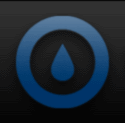So far we have shown the method the In Win Buc utilizes to mount a motherboard, the cable management opportunities it affords the user and how to disassemble the chassis. Next, we’ll dive into installing drives to the Buc. In order to install a HDD to the case, you will need to get into the box of accessories that is packaged with the case. Included in the case accessory box is more than ample screws to assemble a loaded up system. There are a total of four bags of screws for mounting optical drives, hard drives, fans, etc. Also, included in the accessory pack is a speaker, the all important keys, black wire ties and a 4-pin molex to three pin fan adapter.
Missing from the In Win Buc packaging are instructions of any kind, which is an obvious oversight on In Win’s part. All that is included is a piece of paper with an exploded view of the case. Fortunately, a quick visit to the In Win global web site found the instruction manual available for download, so not all is lost should you need a set of instructions.
 |
 |
 |
Mounting an optical drive could not be any easier, you merely remove a face plate by pressing inward on the two outside tabs and remove the plate.
 |
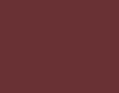 |
Once the 5.25 bay face plate is removed, all you have to do is pop the two round drive retaining clips outward and slide your drive in from the front. Once you have the holes lined up, simply push the retaining clips back in and you are done. As mentioned before, this is one of the best 5.25 bay installation methods we have come across. The simplicity and effectiveness is a welcome sight. Additionally, as we mentioned before, you can further secure a 5.25 drive by adding screws to the opposite side of the drive.
Installing a hard drive to the system is a bit more detailed than installing a 5.25 bay device, but fear not as it is again an easy process. To get started you will need a HDD tray and the special screws with rubber washers.
 |
 |
 |
A note of interest here is that each of the drive trays have an angled arm area built into them This is for mounting any SSD drive and once used, will align properly with the hot swap connections built in to the case.
To mount a 3.5 HDD, the first thing you need to do is to install four of the rubber washers to the drive bay tray as shown below.
Once you have the rubber washers installed, you can then place the HDD into the tray and line up the mounting holes on the HDD with the hole in the rubber washers. All that is left at this point is to install four of the special shouldered screws to secure it to the tray.
Now, let’s have a look at what the hard drives actually lock into, the hot swap devices. The first picture below shows the area the HDD engages when you slide it into the drive bay. The second picture shows the back side of the connections and the corresponding wiring. If you are an old school system builder who does not like to be limited by prefabricated wiring and connection options, you do have the option of removing the hot swap connections and running your own SATA cables and power leads. All that needs to be done to remove the hot swap connections is remove two screws and the connection bracket comes right off.
Once you have determined the method you want to use for installing the HDD and you have it mounted in the tray, you simply slide the tray back into its slot and slide it in until you feel it lock into place.
 |
 |
 |


 Posted in
Posted in