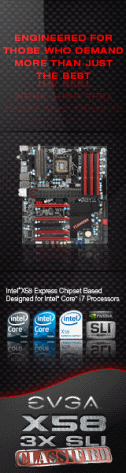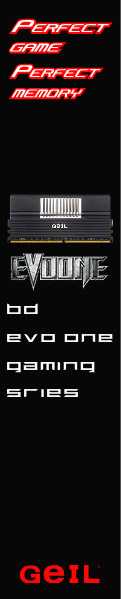«Previous Page 1 2 3 4 5 6 -View All- Next Page»
The bread and butter of any case is the interior features and how building a system in to it can be accomplished. Wire management has become an overriding factor for many enthusiasts when selecting a case for their next build. Luckily, In Win has designed the Buc to meet those wire management needs and thrown in some additional, well thought out features.
In order to remove a side panel from the In Win Buc, you simply open the two latches that lock the side panel at the rear and slide the side panel back and out. Additionally, if you would like to further secure the side panels, there is a provision for using either thumb screws or regular case screw to attach them.
 |
 |
 |
 |
Once we had the side panels off we moved our attention to removing the top and front panels. One item of note here, if you want to completely remove the front panel, you are going to have to remove the top panel first. The reason for this is because of the lengthy cables attached to the top of the front panel. These wires run under the top panel and need to be pulled out to completely relieve the the front panel. Luckily, the top panel is extremely easy to remove, all that needs to be done is press down on a tab from the inside top of the case and slide the top panel back and off.
Once the top panel is removed, you simply relieve two tabs on the left side of the front panel and swing it open and off. You will have to pull the wires that are attached to the front panel up through the cable management areas before completely removing it. When the case is empty this is very easy, but when all these wires are attached to the motherboard this will be a choir to accomplish. However, about the only reason you would want to take the front panel off would be to gain access to the front intake fan filter. Fortunately, the front panel does not need to be completely removed to allow enough room to remove and replace the filter. Simply relieve the clips on the left side, swing the front panel open as far as it will go and you will have no problem getting to the filter.
 |
 |
 |
 |
 |
|
At this point, we pretty much have a naked case to explore, so explore we will! First, let’s go over the wire leads that attach to your motherboard. The usual suspects are present, which include the full compliment of front panel switch and light connections. As mentioned previously, there are four hot swappable drive bays and the connections for these include the four SATA cables along with two power leads. In Win chose to have a single power lead for two hot swappable drives by splitting the connectors.
 |
 |
With the front panel off you have a better view of the 120mm intake fan and the accompanying filter. The filter just clips over the fan and is very easy to remove, clean and reinstall.
 |
 |
Turning our attention to the inside area of the case, the first thing you will notice is that the entire inside is painted black. Along with the black color, In Win has chosen to accent some components of the case with a yellowish, lime green color including the fan blades, the HDD cradles, 5.25 bay lock buttons and the add on card locks. The colors go well together and give the Buc a very unique look.
The power supply installation area features two rubber blocks along the back wall to give the PSU a cushioned area to rest and thus provides an excellent anti vibration solution. Moving upwards along the rear of the case you can see the seven expansion slots and the method used for retention of add on cards. The add on cards are locked in to place by lifting the plastic lever, installing the card and then simply lowering the lock over the card until it snaps in to place. The locks appear to do a nice job of securely holding any cards added to the system. It is worth noting that the In Win Buc will hold video cards up to 11.8 inches (30cm) in length.
Further up the rear area is a 120mm exhaust fan with a three pin power lead.
 |
 |
 |
As you can see in the above pictures, In Win has chosen to use the “Raised Bump” method for motherboard mounting risers. In Win also includes a few standard mounting pegs in the kit, if your motherboard needs support in additional areas. We much prefer to see the use of threaded pegs to mount a motherboard because the surface area that comes in contact with the back of the motherboard is smaller, thus reducing the chance of a shorting issue once the motherboard is installed. To demonstrate this, we laid a mounting peg on top of one of the “Bumps”, so that you can visually get an idea of the increased amount of metal that makes contact with the back side of the motherboard. For the vast majority, this size difference is a non issue, but it is something to be aware of as you assemble your system into this case. It may be a wise choice to use some of those little red paper washers to insulate the motherboard as you install it.
 |
 |
As we move along the interior of the In Win Buc we come to the 5.25 and 3.5 drive bay areas. Over the years we have seen a plethora of gizmo and gadgets, clips and screws, locks and tabs, all designed in an effort to make drive installation easy. Many things in life are better left simple and the design used to mount drives in the In Win Buc bares this out. You simply slide the buttons out, slide a drive in, align the holes and push the buttons back in. It really is that simple! If additional mounting security is desired, you can add screws on the back side as well, but we found the lock buttons to do an outstanding job of securing the drive by themselves. The 3.5 bay uses the same methodology for securing a device and again additional screws can be added on the back for added security.
Moving our attention to the 3.5 HDD bays, you will find yet another well designed way of getting components installed. There are five 3.5 removable HDD trays that easily slide out by simply squeezing the face inward and pulling straight out. The top tray is marked with “System” in red lettering, obviously to indicate your operating system should be on the drive installed in this tray. From the factory, the “System” tray is located in one of the hot swappable bays, but we would suggest moving it to the very bottom bay for a couple of reasons. The bottom bay is not hot swappable and is covered even when the access panel is removed. Doing this will prevent accidental removal of your system drive while the computer is running.
 |
 |
Continuing our tour of the interior of the In Win Buc, we turn our attention to the back side of the chassis. The first thing we notice is the huge cut out for gaining access to the CPU cooler’s mounting. This is an awesome feature and a great time saver as there is no need to remove the motherboard should you want to replace the CPU cooler or remove it for a deep cleaning. Above the CPU cooler cut out is another hole intended for routing your four or eight pin ATX +12v cable. Unfortunately, this hole will be mostly blocked once the motherboard is installed, as you can tell by the location of the two motherboard mount areas on either side of the opening. To work around this issue, you will want to install your power supply before the motherboard, route the cable through the opening and then install the motherboard.
There are several other strategically placed cut outs along the bottom area to aid in cable management. Along with these cut outs you will find a good amount of room between the back of the motherboard tray and the side panel when it is attached. One of our pet peeves with many cases on the market is the lack of space between the side panel and the motherboard tray, which makes proper cable management almost impossible. Luckily, In Win has provided ample room here, so securing cables to the back of the motherboard tray and still being able to get the side panel on should not be an issue. Probably the best wire management feature of the In Win Buc is the grooved channel that runs from top to bottom just behind the drive bay area. This area is perfect for routing the main 20/24 pin power lead. As you know, on some power supplies this main lead can be quite bulky and present quite a challenge to properly route. The built in channel has several holes drilled on both sides of the channel to apply wire ties, thus allowing the user to really get cables tucked tightly in the channel and out of the way.
In addition to the cable management opportunities we have discussed, there is even more room to tuck cables away behind the 3.5 HDD bay area. You will have to navigate your way around the factory installed hot swappable drive bay wiring, but there is ample room to do so.
 |
 |
 |
 |
 |
|