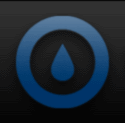Case styling by nature is subjective to the individual user. What looks good to one person may not to the next. Once the In Win Buc was unboxed and in full view, we found the looks to be quite appealing to us. It has an overall rugged look, lots of mesh and is very sturdy to the feel. Overall, we feel the design of the case will appeal to most people looking for a chassis with these features.
 |
 |
 |
 Moving lower Moving lower |
Starting with the front of the case, you will see three 5.25 bays, one 3.5 bay, and the lower area where a 120mm intake fan is located. The entire front of the case is built with mesh covers except for the 3.5 bay area. This should greatly aid in keeping the air flow at a maximum. At the very top of the case front is where you find the power and reset buttons along with two USB 2.0 Ports, one e-Sata port and the headphone and MIC jacks. For those of you who like to place your computer on the floor, you will really appreciate the location of these front panel ports as they are easily accessible in this location.
Moving lower down the front of the case is where the three 5.25 bay mesh covers are located. The covers are extremely easy to remove by simply squeezing the end tabs and pulling straight out the front. Just below the 5.25 bays is the single 3.5 drive bay opening. Again the cover is easily removed by squeezing the end tabs and pulling straight out. We found the design of the bay covers to be a pleasure to work with. They are very sturdy once in place, yet extremely easy to remove.
At the bottom area of the case front is a large mesh area covering the included 120mm intake fan and the In Win logo, which illuminates to a red color when the system is turned on.
 |
 |
 |
 |
 |
|
The left side of the In Win Buc has a very large mesh area where two optional 120mm fans can be added, if desired. If these optional fans are added, they will reduce the available height for your CPU cooler, so pay attention to this when selecting an appropriate CPU cooling solution. The top right area displays a factory stamped “In Win” logo. This brings us to the bottom right area and the lockable hot swap door. We found this area a little perplexing in it’s functionality for a few different reasons. First of all, you will need the keys to open and close the door. You can not simply leave it unlocked and remove the door – DON’T LOOSE THOSE KEYS! Probably the most perplexing of all in regards to the locking HDD access door is the fact that anyone can simply remove the side panel to gain access to the hard drives. There is no provision to add a side panel lock to fully secure the side panel and thus the hard drive area. So, while a lockable access door is a noble idea, the implementation left a little to be desired.
The right side of the case has no ventilation holes or mesh area, but does have a nice indented area to grab when removing the panel.
 |
 |
 |
 |
As we continue on with our tour of the In Win Buc exterior we land at the rear of the case. Starting at the bottom you find the opening where a standard ATX power supply will be mounted. In Win included an easily accessible slide out dust filter here as well, which is a very nice feature! Above the power supply area you come to seven expansion slots and the well ventilated brackets that cover them, again aiding is case air flow. Just to the right of the seven expansion slots is yet another area of ventilation holes. Moving to the top area you will find the opening for a motherboard’s I/O shield, two holes for a water cooling system tubes to pass through and a 120mm exhaust fan. One of the best features of the In Win Buc is the way they implemented the USB 3.0 cable to the back of the case. A small circle has been cut into the top panel and the USB 3.0 cable was routed to the back of the case through it. This is a very unique idea and really aids in cable management. Most other manufacturers simply route the USB 3.0 cable through a PCI slot which creates a cable management nightmare in most cases. Kudos to In Win for figuring out a better way!
 |
 |
 |
 |
 |
 |
We’ll conclude our exterior tour of the In Win Buc by having a look at the top area of the case. There is a large storage area built in to the top panel and it’s plenty big to store a CD case, thumb drives, etc. At the back section of this storage area is where the USB 3.0 port is found. We had a very large ADATA USB 3.0 thumb drive at our disposal and there were no clearance issues when sliding it in and removing it. By locating the USB 3.0 port at this location, In Win was able to completely hide the cable and run it out the back through the previously mentioned cut out in the top panel. At the back of the top panel there is another included 120mm fan.
 |
 |
 |
 |

 Posted in
Posted in