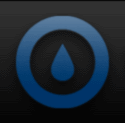The matt black finish applied to the exterior of the In Win BUC 101 looks very nice and the matt texture prevents unsightly finger prints. Beginning at the bottom front of the case we see a “trap door” so to speak, which when lowered exposes the first of three included 120mm fans that are part oft he features of the In WIn BUC. The front fan has a filter that is easily removed by releasing the tab at the top of the door and lowering it. Once the door is lowered and the filter is removed you have access to the fan itself which can be removed through the front if desired. Just above the fan area is a pair of USB 2.0 connections and the standard mic/headphone jack.
Moving upward the next section is where you find the power and reset buttons, reset on the left and power on the right. Also notice the orange and blue accent strips on each site of this area. The blue strip glows when power is turned on and the orange will illuminate with HDD activity. The light for the accent strips is provided by a small LED bulb attached to the steel frame behind the front panel. This is a pretty unique design in the fact that the accent strips light up without wires being attached to the front panel itself, making the removal of the front panel a painless operation. The area between the accent strips is simply a vented area allowing for additional air flow.
Finally at the top of the front area is where you see the three external 5.25 bays and the single external 3.5 bay.
 |
 |
 |
 |
The right side of the In Win BUC 101 has no ventilation or designs applied to the metal stamping. It does feature two quick release side panel latches which make removing the panel extremely easy. All that need be done to remove a side panel is to grab the back of a latch, release it from the panel, and slide the panel back and off.
 |
 |
The left side panel has a large mesh area at the rear most section which facilitates the installation of an additional two 120mm fans (optional). The left side panel filter is another of the BUC 101′s unique features. By use of two magnetic strips attached to the filter you simply use it as an overlay to cover the mesh area on the panel. The intention is to use the filer on the outside of the panel but it will function fine if you prefer to mount it on the inside of the panel.
The left panel uses the same quick release latches as the right side and also features a cutout for the pad lock eyelet to be pushed through from the inside of the case. Both the left and right panels are also attachable with screws if one wishes to even further secure the panels to the chassis.
 |
 |
 |
|
At the rear of the BUC 101 we see that In Win has utilized a bottom mount PSU design which seems to be the norm now days for chassis manufacturers. Above the PSU area you can see the seven vented PCI expansion slot covers and another vented area next to that for even more ventilation. At the top is where the I/O shield opening is located and next to that is another included 120mm exhaust fan. There are also two rubber grommet holes for a water cooling system tubes to pass through.
 |
 |
 |
 |
At the top of the In Win BUC 101 is where you find the majority of the new and unique features this case has to offer. The EZ-Swap Dock features a padded area to lay a hard drive on and a quick disconnect button for when you want to remove the drive. Also included is a hard plastic cover for the SATA drive connection points which will keep them from being damaged when not in use. To use the EZ-Swap Dock you simply lay a drive on the pad with the connection points lined up and slide it back until it is securely attached. When you want to remove a drive just press the release button and your drive will be slid forward and released from the connection points.
 |
 |
 |
 |
Just behind the EZ-Swap Dock is where the two USB 3.0 connections are located. The connectors are covered by a pliable rubber cover that is easy to remove and will do a good job in keeping dust and foreign objects from getting inside. If you are the type that keeps your computer on the floor or beneath your desktop you will really enjoy the location of both the SATA EZ-Swap Dock and the USB 3.0 connectors.
Yet another included 120mm fan can be found at the back of the top panel. This fan is complete with a filter, and much like the front case fan the filter and fan itself are accessed by releasing a tab and opening a door. The more we used this tab/door design the more we came to like it as there is no need to remove complete panels to access the filters or the fans. Kudos to In Win for this design!
 |
 |
 |
 |
Our exterior tour of the In Win BUC 101 concludes with a look at the bottom area of the case. The front area has two round plastic feet and the rear area utilizes a molded plastic apparatus which doubles as a foot and filter retainer. The power supply filter is easily removable by sliding it out the rear, making for an easy filter cleaning experience. We don’t normally like to see hard plastic used for feet as they can damage the surface you place your computer on. We would have liked to see some sort of rubber cushion implemented here to both protect a surface and to aid in the anti vibration qualities of the chassis.
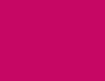 |
 |
Continue reading as we explore in internal area of the In Win BUC 101……

 Posted in
Posted in