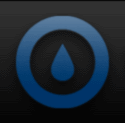Both radiators feature an aluminum fin design with the pro version being 49mm thick, and the Performer 25mm. Each radiator is threaded on both sides to allow for easy installation of a push/pull fan setup. Both hoses are permanently attached to the radiator using a plastic fitting. The hose itself is just short of 13 inches long with an outside diameter of just over 5/8 inch, leading me to believe the inside diameter is probably 1/4 inch
 |
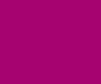 |
 |
|
The cooling block and pump assembly are held together by use of stainless steel screws. While the solid copper CPU block is not machined to a mirror finish, it is quite nicely done. Machine marks are visible on the CPU block, but they are very slight. Thermaltake advertises the CPU block as having a “Micro-Channel” design, which they say allows the liquid to pass over all the cores during the cooling process.
A nice feature is where the water tubes meet the block/pump assembly, the tubes will actually swivel back and forth to accommodate installations at various angles. The pump itself is 12v and runs at 2800 RPM; a 3-Pin power lead is used for powering the pump and should allow you to plug it directly into a motherboard fan header.
 |
 |
 |
|
As we previously mentioned, the Water 2.0 units can be installed on all the current AMD and Intel platforms. I’ll be showing the Intel Socket 1155 installation method, but in reality, installation on any platform is very similar to what you will see here. The installation process is identical for the Pro and Performer versions.
After gathering the needed pieces for installing on a socket 1155, the first thing that needs to be done is to press the four threaded sleeves into the backing plate. There are three holes on each corner of the backing plate, all of which are marked with the corresponding socket type they fit. Once you have the sleeves installed, go ahead and attach the two adhesive backed insulators. Once the sleeves and insulators are installed, your backing plate should look like the below pictures.
 |
 |
 |
 |
Take your assembled backing plate and mount it to the back of the motherboard, aligning the four threaded sleeves with the corresponding holes.
 |
 |
Next we need to assemble the socket ring and screw assembly. There are two plastic pieces that sandwich the socket ring and snap together, thus making a hole for the retaining screw to insert through. The plastic piece that goes on the bottom of socket ring is stamped with socket identification numbers on both ends; the socket stamping you are working with must be pointed outward. It sounds a little confusing, but in reality it is quite simple to do. Once the socket ring is assembled, you may want to test fit the ring to the motherboard just to make sure the screws line up with the threaded sleeves we installed earlier.
 |
 |
Now we need to lock the socket ring to the block by using the included retaining clip. All that needs to be done is slide the socket ring on the pump and then snap the retaining clip to the bottom of it. The retaining clip has four locking tabs that will engage the bottom of the socket ring assembly, just push the tabs in place until you feel them “snap” into the locked position.
 |
 |
Now we are ready to install the block/pump assembly to the motherboard and secure it with the four screws we installed on the socket ring. Lay the assembly over the socket area and line up the four screws with the threaded sleeves. Begin tightening the screws in an “X” pattern, giving each screw a few turns as you work your way through the pattern. The screws will bottom out when they are tightened all the way, taking all the guess work out of figuring out when they are properly seated.
 |
 |
Installing the fans to the radiator is a simple process. Use the eight included screws and the four included washers to attach the fans to both sides of the radiator. The four included washers are intended to be installed at the back of the case to prevent scratching the chassis when mounting the rear most fan. Unfortunately, you will need to visit your local hardware store and purchase four more washers before mounting the inside fan. Failure to do so will result in the screws making contact with the aluminum fins on the radiator; just barely, but they will make contact none the less. I have been in contact with Thermaltake over this issue and they are aware of it. Thermaltake plans to begin including four additional washers in the kits very soon. In the meantime, they can be purchased at Home Depot, Lowes, Ace Hardware, etc. I bought four of them at Home Depot for less than ¢.50; cheap insurance in my book. Be sure to mount the fans so they both blow the air out the back of the case; both fans are marked with directional arrows to aid in the process.
The included fans are part number PLA12025S12HH-LV and are rated for 1200 to 2000 RPM. The fans push a maximum of 81.32 CFM (per fan) at a 27.36 dBA (max per fan). The included “Y” cable can be used to connect both fans to a single motherboard fan header; preferably the CPU fan header. Each fan can use up to 6 watts, so using both fans with the “Y” cable will result in a 12 watt draw (1 amp) from the motherboard’s fan header. This should be within tolerance for the majority of motherboards, but it is probably a good idea to check with your motherboard’s manufacturer before hand.
 |
 |
 |
|

 Posted in
Posted in