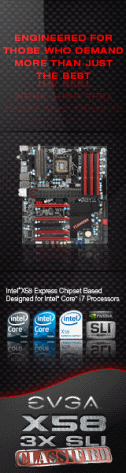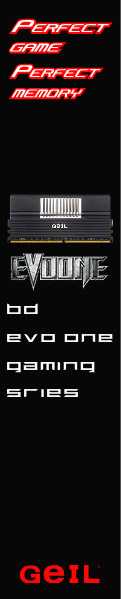«Previous Page 1 2 3 4 5 6 -View All- Next Page»
Perhaps the most important part of any high end gaming mouse is customization and tweaking and here the Kone[+] excels, almost beyond the call of duty.
On the first screen we have the sensitivity option, wheel adjustments and the fantastic DPI switcher, which can be set to anything from 100 DPI all the way through to 6000 DPI. There are 5 separate sections to this so you can tweak until your heart’s content to find the perfect settings for almost any game you play, and of course you have the audio announcement each time you alter the DPI setting so you always know where you are.
 |
Screen 2 lists all the current button assignments, the left hand section showing standard settings and the right hand section showing what is available when using the EasyShift[+]. The EasyShift[+] increases the possible button assignments from 12 to 23, surely giving more than enough possibilities for anyone.
 |
 |
For the gamers out there the software also comes preloaded with macros for a variety of games and everyday programs like Firefox, etc. If you feel the need or are brave enough, you can also create your own macros to make your gaming experience easy. The only downside is that, if like me, you are used to having the 2 side buttons mapped to forward and backwards in your web browser you will have to get used to change as the EasyShift[+] is mapped to button 5 and cannot be changed, not a huge problem but one that may not be liked by everyone.
Moving on to screen 3 we have the colour control. For those that have or have had a Kone this will be familiar. Here you can setup varying combinations of colours and effects to personalize your Kone[+] exactly how you like it, the possibilities are again huge and should keep most entertained for hours.
 |
Screen 4 gives access to the advanced control functions. Here you will find the TDCU (Tracking and Distance Control Unit) controls, quite possibly the best feature of the Kone series of mice. The TDCU allows you to re-calibrate your mouse to whatever surface you happen to be using at the time. This is a very effective little utility and appears to work on whatever surface the mouse is placed upon, my son, I am sure will attest to this! Also on this screen you are able to tweak X and Y sensitivity independently as well as the polling rate, sound notification setting and windows pointer speed.
 |
 |
The second picture above shows the TDCU in action.
The final screen gives access to download the latest drivers and also online support.
Along the bottom of every setting screen are the profile slots, 5 in total where you can store any saved profiles for use in whatever it is you are doing.
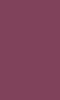 |