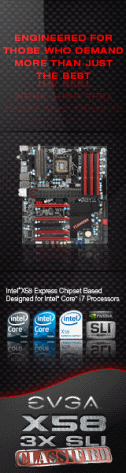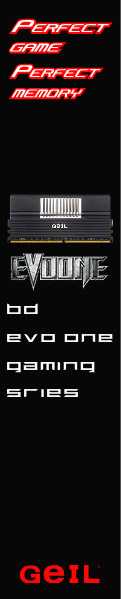«Previous Page 1 2 3 4 5 -View All- Next Page»
If you are familiar with Lian-Li cases then you are accustomed to seeing the inside of their cases decked out in a shiny aluminum finish. The red version of the PC-V1020 breaks away from that tradition and has an anodized black aluminum finish to all the interior components. This is a great addition to the red version of this chassis and the color combination looks fantastic in our opinion.
In order to have a look inside the case the side panels must be released. To do this the lower two thumb screws are removed, then you loosen the top thumb screw and pull it outward, which releases the side panel locking mechanism. Removing the left side panel revealed a box packed with all the hardware one would need to assemble a system, and then some. There are ample screws, rubber grommets, and a nifty little storage box for all the hardware. Also included is a USB adapter cable which allows for two of the front panel USB 3.0 connectors to fit a motherboard header. If you need to route the USB 3.0 connectors through the rear of the case to access a port on your motherboards I/O area, they include a pass through PCI cover bracket which will accommodate that need. Brackets to convert a 3.5 bay to a 2.5 are also included which allows the mounting of a SSD drive to the hard drive rack..
With the right side panel off you get a look at the front panel wire leads and some of the cable routing holes built in to the removable motherboard tray.
 |
 |
 |
The leads coming from the front panel are plentiful to say the least. There is the usual assortment of power switch, HDD activity, reset, and power LED wires as well as no less than four USB 3.0 cables. Also coming from the front panel is an e-SATA and HD audio connection.
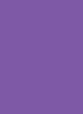 |
 |
Taking a closer look at the internal features of the PC-V1020 reveal several items of interest beginning with the removable motherboard tray. Having a removable motherboard tray can greatly assist you during the initial build of a system, but past that, their functionality is suspect at best. The cost of implementing the removable motherboard tray could have been better spent by including a windowed side panel in our opinion, but everyone’s taste is a little different we suppose.
One thing that really stands out is the ample options for cable/wire management. Lian-Li has done a superb job in giving the customer every opportunity to assemble a very clean looking system in to this chassis, and one that will have excellent air flow because of it. At the bottom of the case, just in front of the power supply is a nifty plastic bracket to feed your PSU leads through, adding additional cleanliness to the looks of your build. The motherboard tray has five cut outs for cable management, two at the bottom, one at the top and two on the front edge. One additional cut out is located at the top of the power supply bracket. One of the best cable management features of this case is the distance between the back of the motherboard tray and the right side panel. There is ample room to tie cables behind the motherboard tray and still easily get the side panel back on. You will really appreciate this feature as you assemble a system in the PC-V1020.
The motherboard tray also includes a large cut out which enables access to the back side of most CPU cooler retention brackets. How effective the location of this cut out is will depend on the motherboard and CPU cooler you are using, but the hole is large enough that it should accommodate most setups.
 |
 |
 |
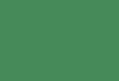 |
 |
 |
 |
 |
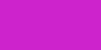 |
Lets visit the included cooling the Lian-Li PC-V1020 has to offer. The front two 140mm fans are housed in a removable bracket that is secured by four slotted rubber grommets. In order to remove the fans and thus get to the front filters, unfortunately the hard drive cage must be loosened and moved out of the way. It’s a good idea to remember not to tie anything to the hard drive cage when assembling a system so it can be easily moved out of the way when cleaning the front filters is necessary. The 140mm fan at the top of the case removes in much the same manner as the front fans. Simply grab the bracket and slide it forward to release the rubber grommets. There is however no filter at this location so you probably won’t find yourself having to remove this fan too often. The 120mm exhaust fan at the rear of the case is attached with the more traditional four screw design. There is a black grill attached to both sides of the fan. One other item of note is the fan power leads, the top and front fans come with adapters allowing either a 3-pin motherboard header connection or 4-pin molex connection to the power supply. The rear exhaust fan comes with a 3-pin connection only.
 |
 |
 |
 |
 |
 |
In order to mount a power supply in the PC-V1020 you have to remove the four thumb screws that attach the rear PSU bracket. Then attach the bracket to the back of the power supply and slide the entire assembly in. Then reattach the four thumb screws to complete the procedure. There is a support bracket in the power supply compartment which aids in keeping everything secure. The support bracket can be moved between four slotted attachment holes in the bottom of the case to accommodate any length power supply.
 |
 |
The seven bay hard drive rack is easily removable by taking out three thumb screws and sliding the cage forward and out. To mount a hard drive in the cage you use the provided thumb screws along with rubber grommets. The grommets are slotted to align with the drive rails on the hard drive rack. There is a sliding bracket on the left side of the hard drive rack which must be lowered to slide a drive in. Once the hard drive is slid in to place simply lift the slide bracket and secure it with the two thumb screws.
 |
 |
 |
Here are some pictures of the assembly procedure used to install a hard drive.
 |
 |
 |
 |
In order to install a drive in to the 5.25 bays it will be necessary to remove the bezels, this is done by removing two screws for each bezel. The screws are easily accessible and once removed allow you to remove the bezel and slide the 5.25 drive in through the front. On the left side of the 5.25 bays are where the tool less design locks are located. These locks need to be released before installing a 5.25 drive. All you have to do to release the locks is push rearward on the handle to disengage them.
 |
 |