Once the X79 FTW is completely removed from its packaging, we are able to have a good look at the different areas of the motherboard. The first four images below give you a birds-eye view from above and show off the general looks of the red and black theme applied to the X79 FTW. The last picture below is of the back side of the X79 FTW. We’ll go into more detail of each area next.
 |
 |
 |
 |
 |
|
Both the CPU socket and DIMM slots have information stickers applied to them, which explain how to properly install the CPU and contain a warning to keep the DIMM voltage at 1.65v or less. You may have noticed that the X79 FTW has four DIMM slots and not eight like some other manufacturers provide. With the four DIMM slots you have the capability of adding 32GB of quad channel memory to the system, and that should be more than enough for anything out there. If you are serious about overclocking, then you probably do not want to have a motherboard with eight populated DIMM slots. Kudos again to EVGA for thinking rationally here!
 |
 |
While taking our initial look at the X79 FTW, a few things caught our attention. The first being a BIOS switch allowing you to switch between three different BIOS’s. No need to worry any longer if a BIOS flash goes awry as you can simply throw the switch to a different position and try again. It is possible to throw the BIOS switch after the motherboard has booted, which allows you to flash any or all three in one session. Speaking of the BIOS chip, we were pleased to see that EVGA continues to utilize an accessible clam shell holder for the BIOS chip. Should you ever need to replace the BIOS chip itself, it can be easily done.
We also noticed a mysterious header just next to the SATA ports that is labeled “LCM HDR”. Our assumption is that EVGA has some kind of slick device in the making to compliment the X79 FTW. We’ll have to wait and see.
We also like the fact that EVGA has covered all of the USB and Firewire headers with rubber covers. These will aid in keeping the headers free of dust if you are not using one or more of them.
As with most enthusiast level motherboards today, there is a LED post code read out, which has been relocated from the traditional bottom right side of the motherboard to the bottom left side.
On the upper edge of the PCH heatsink is a dark window with an “E” embedded in it and some etched branding has been applied.
 |
 |
 |
 |
 |
 |
Continuing our up close look at the EVGA X79 FTW, we will begin at the bottom area. Here you can see a 4-Pin Molex header to apply additional power to the PCI-E lanes, which would be a good idea to use, especially in a Tri-SLI setup. Moving to the right you will see the onboard USB 2.0 and Firewire 1394a connections covered with the rubber plugs we mentioned before. Farther to the right is the onboard USB 3.0 connector, the front panel connectors, a four pin fan header, and the BIOS switch. You can also have your first look at the large PCH passive heatsink, which covers a good portion of the bottom area of the X79 FTW. There is also a speaker built into the motherboard that resides in this area.
 |
 |
On the right side of the X79 FTW is where we find the 6 SATA ports: the red ones are SATA III/6G, the four black ones are SATA II 3G, and all six are through the PCH. While having only six internal SATA ports might seem a little light, it’s all that the X79 PCH supports. It is possible to add more SATA ports here, but they would have to be through a third party controller. As many of you know, the SATA III 6G solutions by third party vendors most often are out performed by the Intel SATA II 3G controller. I for one am glad to see EVGA stick to the Intel only SATA controllers here. Six SATA ports should be plenty for the vast majority of users. If six SATA ports are not enough, there is always the option of using the Marvell E-SATA ports located at the back of the board.
Just behind the SATA ports is a block of five DIP switches allowing the user to turn off PCI-E slots for troubleshooting video card problems. One thing we noticed is that these PCI-E DIP switches will be blocked when a longer video card is installed. Using the DIP switches after a video card has been installed will be a difficult task and probably require using a very small screw driver or something similar. Another 4 pin fan header is also located in this area just above the red SATA ports.
Moving up the right side we find the 24-Pin power connector, which is positioned at a right angle. Next to that is the onboard reset, power on, and clear CMOS buttons. These onboard buttons have also been relocated from the traditional bottom area, which makes them much more accessible. The buttons are great to have when working with a system outside of a case or on a test bench. Just behind the 24-Pin connector you may notice another set of DIP switches. These are a new addition for EVGA motherboards and allow you to disable individual DIMM slots. There are actually two of these switches on the motherboard, the other one is behind the DIMM slots on the opposite end of the motherboard. These DIMM DIP switches are another great troubleshooting tool if you think you have a bad memory module.
Moving slightly upwards we find the first three of eight voltage readout points, the others are located around the corner at the top of the motherboard. Using a voltage meter, you can easily test the voltage being supplied to the memory, PLL, CPU, etc.
 |
 |
The top of the X79 FTW features yet another fan header, the remaining voltage readout points, and the large heatsink over the PWM area. The remaining top area of the motherboard is home for the two 8-Pin 12v CPU power connections. Only one of the 8-Pin plugs need to be used for normal operation, but if you plan to do some extreme overclocking then using both may be necessary.
 |
 |
Working our way down the left side of the X79 FTW, we come to the I/O area. Here is the list of what included here:
- Atheros Bluetooth
- Two USB 2.0 Ports
- Clear CMOS Button
- EVBot Connection – LINK
- One PS/2 Connection for Mouse or Keyboard
- Eight USB 3.0 Ports (VLI VL800-QB)
- Two E-SATA 3.0Gp/s Ports (Marvell 6121)
- Two 10/100/1000 LAN Ports (Marvell 88E8057)
- 8-Channel HD Audio Jacks (Realtek ALC898)
- One Optical Output
The lower left side of the board affords a good look down the barrel of the five PCI-E slots and the single PCI-E 1X slot. Just in front of the top PCI-E slot is the 4-Pin connector for the EVGA EVGauge. Just up from the top PCI-E slot is another 4-Pin fan header. In case you are wondering, there are no less than seven fan headers on the X79 FTW!
 |
 |
Next, we removed the PWM heatsink to have a look at the 12 phase PWM area. Removal of the heatsink is easily accomplished by removing four spring loaded screws at the back of the motherboard. We like the fact that EVGA uses screws to secure the heatsinks to the motherboard in lieu of the traditional plastic pushpin design. This makes for a much better contact with the target area. With the PWM heatsink removed, we were able to see that the thermal pad was making excellent contact over the entire length of the heatsink. First impressions left us feeling there should be no problem supplying enough power for some good overclocking.
 |
 |
Next, we removed the PCH heatsink to find a slightly overdone application of TIM to the PCH chip. There are only two screws holding this large heatsink to the motherboard, but given the fact it’s only target point is the small PCH chip under it, two screws are adequate.
 |
 |
Next up is a tour of the BIOS…..





 Posted in
Posted in 

