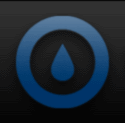Starting off, we’ll look at full board pictures from the four different side views, and then move on to up close views. As is the case with most higher end motherboard offerings from EVGA, a black and red color scheme was implemented. There are two stickers applied to the face of the motherboard explaining the proper way to install memory modules for your particular configuration and the correct CPU installation procedure.
 |
 |
 |
 |
As we zoom in for a closer look at the P67 FTW, we’ll begin at the bottom left where the built in speaker and BIOS select switch are located. Moving slightly to the right you will see the on-board reset, power, and clear CMOS buttons. The triple BIOS switch is a great feature, it gives the user the ability to switch between BIOS versions for testing purposes, or simply use it as a backup should you end up with a bad flash attempt. When initially setting up your system using the on-board power and reset buttons can be handy to have. We normally set things up outside of the case before final assembly, so having these buttons allow for powering the system without the need to either short the two front panel pins or try and run the cases power switch leads to the work area. Finally at the bottom right is a 4-pin Fan header.
Just above this area you can get a good look at the PCI-e slot area. The black slot is a PCI-e x1 connection and the red slots are either PCI-e X16/8 (slots 1, 2 and 4) or PCI-e x8 (Slots 3 and 5). I know a lot of you are asking if you can use two graphics cards and run them at X16 speeds, the answer is no. Any configuration of two video cards will make them both run at X8 speeds. You probably know that the difference between X8 and X16 is about as close to nothing as you can get, so we don’t see this as a deal breaker.
Moving over to the bottom right side of the board we get to an area that has a lot going on. From here you can see the on-board Firewire header, two USB 2.0 Headers (4 connections available), another 4-pin fan header and the USB 3.0 header. As you can see all the headers are shipped with rubber plugs covering them for protection purposes. Just above the on-board headers is the post code LED readout and the battery (CR2032). Most users now days are getting pretty familiar with the post code read out feature, it will basically tell you what is happening if the system fails to boot properly and can help immensely in the diagnostic process. The users manual has four pages of diagnostic codes and their meaning, albeit many of them will make little sense to the average user but many of them are very helpful.
 |
 |
Next up is the right side of the P67 FTW where we’ll begin at the bottom area. The front panel connections are located here, and all the usual suspects are present and accounted for. The power switch, HDD LED, Reset, and power LED connection pins are color coated for easy identification. Just to the right of the front panel connection area are the sixteen pins used to connect the ECP Front Panel.
Moving over slightly we land at the SATA connections. The two red connections are the SATA 3/6G variety and the black ports are SATA 2/3G connections. All six of these SATA ports are controlled by the Intel P67 PCH and support Raid0, 1, 5 and 10. Just to the right of the SATA ports is the PCI-e enable/disable jumpers which come in handy for trouble shooting video card issues.
The upper section of the motherboards right side is where the main 24-pin power connection is located and just behind that is a very unique memory card feature called “Bonus Storage”. This integrated flash storage can be used for just about anything from additional storage to use for your swap file. Whatever you decide to use it for, it would be wise to select a usage that does not require frequent removal because obviously you are going to have to get inside your case to remove and replace it.
 |
 |
 |
|
Continuing on we come to the top of the EVGA P67 FTW and one of our more favorite features, the voltage readout points. While we appreciate available software that monitors things like voltage outputs, we much prefer going straight to the source and using the “EVGA EZ Voltage Read Points” to gather this information. Moving slightly right and just next to the voltage readout points is the 4-pin CPU fan header.
Also viewable from this vantage point is the four DDR3 Dimm slots and the information sticker attached to them. The memory type supported is DDR3 800/1066/1333/1600/1866/2133Mhz+, with a maximum of 16GB. The instruction sticker tells you how to populate the Dimm slots based on your configuration. If you plan on using one or two memory modules, it’s suggested you use the red slots. A single stick of memory would go in Dimm slot 1, and if a dual channel kit with two memory modules is being used then Dimm slots 1 and 3 should be used.
Moving over slightly we come to the two 8-pin 12V CPU power connectors. Unless you plan on extreme overclocking, using the connector marked PW12-1 is sufficient. If your Power Supply Unit has two 8-pin connectors available to use then go ahead and use them, it certainly won’t hurt anything!
The PWM heatsinks can be seen with the heatpipe design implemented. More on these later, but initial testing shows they do a great job keeping the 12-Phase PWM cool.
In the corner of the motherboard is yet another 4-pin fan header. This particular fan header is used to power the included I/O fan which gets mounted directly to the I/O shield. Obviously you can hook any fan to this header should you decide not to use the I/O fan.
 |
 |
Turning our attention to the left side (back) of the P67 FTW we come to the motherboards I/O area. Immediately noticeable is the lack of a PS/2 port, which is becoming the norm these days. EVGA has made good use of the area left open by the lack of a PS/2 port by providing a small fan to attach to the I/O shield at that spot.
Another on-board CLEAR CMOS button is also at your disposal here and can be easily accessed from outside the case. We like seeing the implementation of a CLEAR CMOS button at the I/O area as it keeps you from having to get inside of your case to perform the task.
The first block of I/O connections has IEEE 1394a and two USB 2.0 connections available. The second block contains two more USB 2.0 connections at the top and the two Marvell 88SE6121 e-SATA ports. The Marvell e-SATA supports Raid0, 1, 5, 10 and JBOD. The third block features the first of two Marvell 88E8057 Gigabit LAN ports and two more USB 2.0 ports. The next block of connections houses the second Marvell LAN port and two USB 3.0 ports which are easily identifiable by the blue color. Finally the last block contains the Realtek ALC889 8-channel HD audio connections. You may have noticed the lack of a S/PDIF Coaxial and Optical connections which is probably due to the space limitations caused by implementing the I/O fan option. There is however a S/PDIF header on the motherboard which provides the ability to add a digital connection by using an optional PCI expansion bracket.
Moving to the bottom of the motherboards left side we can seethe front panel audio/headphone/mic connection. There have been complaints in the past about the location of the front panel audio connector preventing its use with certain video card configurations. This is no longer the case as the location has been moved upward just enough to allow the clearance needed for the cable connection.
 |
 |
More towards the center of the motherboard we find additional features worth mentioning. We’ll begin with the removable BIOS chip. We love having the option to obtain a spare BIOS chip to have on hand should disaster strike. The need for the spare chip however is greatly diminished with the “Triple BIOS Support” the P67 FTW comes with, but it’s still nice to be able to replace the chip if needed.
 |
The EVGA p67 FTW provides the opportunity to feed additional power to the PCI-e lanes through the use of a 4-pin molex style connection built in to the motherboard. Conventional wisdom says if your video cards have power connections built in to them, then you probably don’t need to use this option. While you can probably get away with that train of thought, we recommend using it. With the high power demands of today’s graphics cards it’s a good idea to feed them as much power as you can, especially if you plan to use a multiple GPU configuration.
Additionally, right next to the PCI-e power plug is the lone PCi-e X1 slot.
 |
The CPU socket area affords the opportunity to install a variety of cooling options. We found surrounding components to be spaced far enough away to allow clearance for just about any cooling option we could think of. You also have the opportunity to recycle your socket 775 cooler as mounting holes have been provided to accommodate their use. About the only thing you would need to pay close attention to is the height of the memory modules to ensure they will clear a large air cooling solution. Because it is recommended to populate the red Dimm slots first, you will end up with a memory module in the slot closest to the CPU, which in some scenarios could cause a clearance issue. While this probably will not be an issue in most cases, it is something to consider as you plan your build.
 |
EVGA chose to use a completely passive heatsink cooling design on the P67 FTW motherboard. The 12 Phase PWM cooler is comprised of two heatsinks connected by a heatpipe. This design works well in combination with the I/O fan. As heat from the lower heatsink rises through the pipe, the hot air is exhausted out the back of the case. The I/O fan also provides descent air flow over the top PWM heatsink as well.
There are two additional passive heatsinks on the P67 FTW, the first of which covers the P67 chipset and is decked out with red lettering. The Nvidia NF200 chip, located in the center of the motherboard, also has a passive heatsink applied to it. The NF200 heatsink has a chrome top with “EVGA” etched on it.
 |
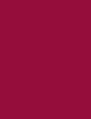 |
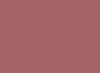 |
|
Flipping the P67 FTW over to inspect the back of the motherboard, we were delighted to see that all of the passive heatsinks are attached with screws. Using the screw down design over the plastic pushpin method greatly enhances contact with the desired target. As we removed each passive heatsink from the motherboard, we found the use of thermal paste on both the NF200 and P67 heatsinks. The customary thermal pads were utilized on the PWM heatsink. We found the application of the thermal paste to be well placed and applied correctly. The thermal pads used on the PWM heatsinks were making contact in all areas, but some areas more than others. All in all a great job here!
Once all the heatsinks were removed we could get a good look at the chips they cover the pictures below will show the chip markings. The P67 chip is clearly marked with a batch number of SLJ4C which is indeed the newer B3 stepping with the fixed SATA issue. The Nvidia NF200 chip is the same A3 design that has been around for some time now. Under the PWM heatsinks we can see the chip area the thermal pads make contact with.
 |
 |
 |
 |
 |
 |
 |
|

 Posted in
Posted in